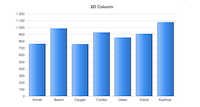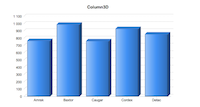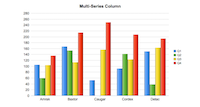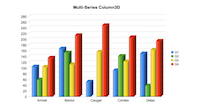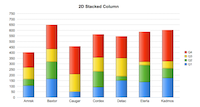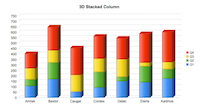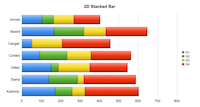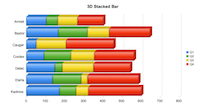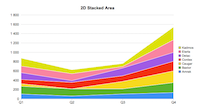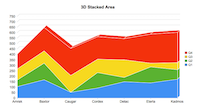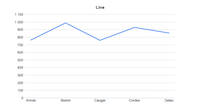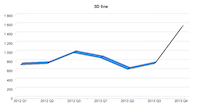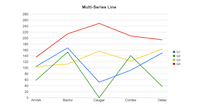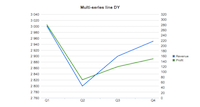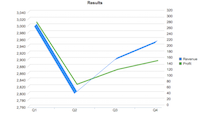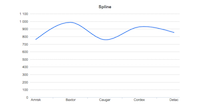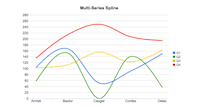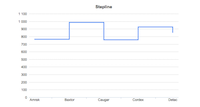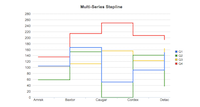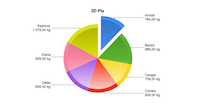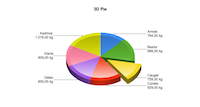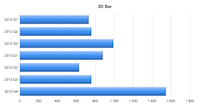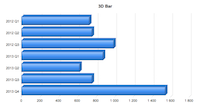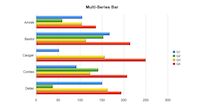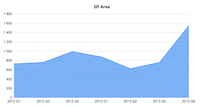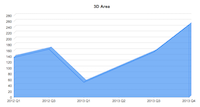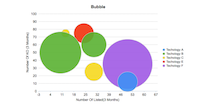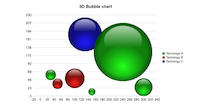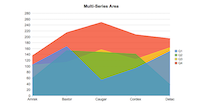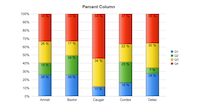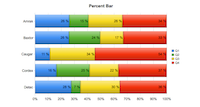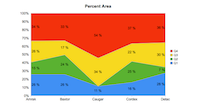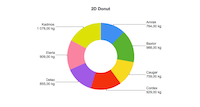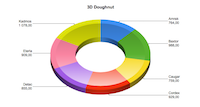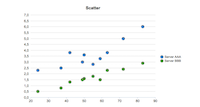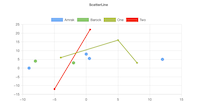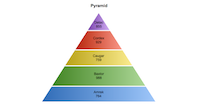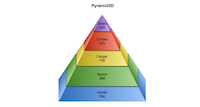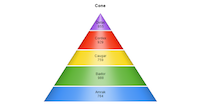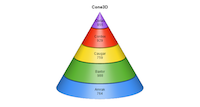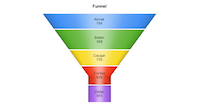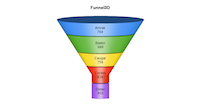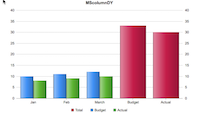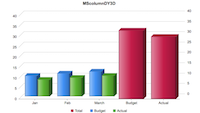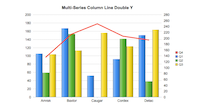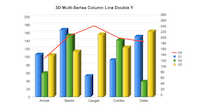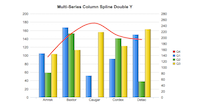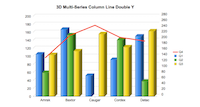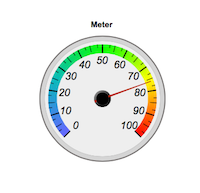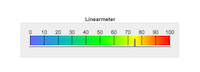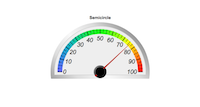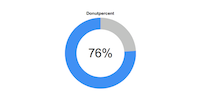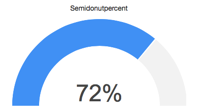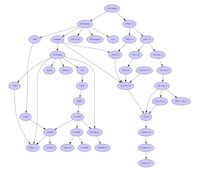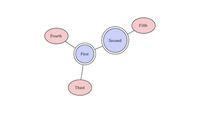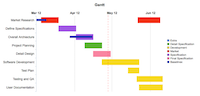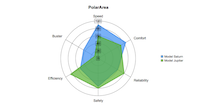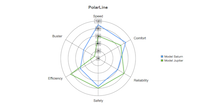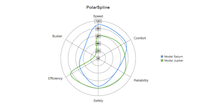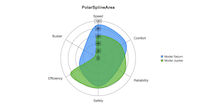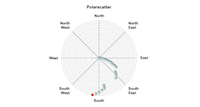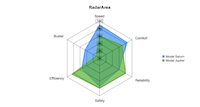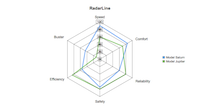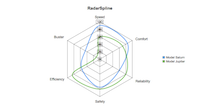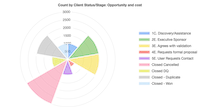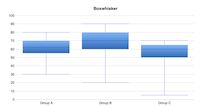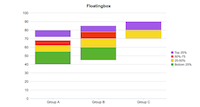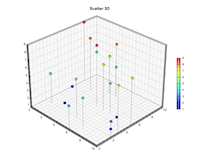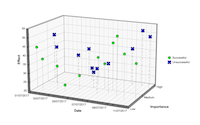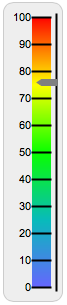Commands
dbr.chart - Create a chart from the following result setdbr.chart.options - Assign special options for the chartdbr.chart.color - Define own colorsdbr.chart.gv.option - Specify GraphViz chart options
Syntax
select 'dbr.chart', chart_type, [ chart_name [, xSize, ySize ] ]
select 'dbr.chart.options', option [, value]
select 'dbr.chart.color', hex ARGB color [, hex ARGB color]
select 'dbr.chart.gv.option', option
Chart options:
-
chart_transpose- converts Category and Series in multi-series charts -
axis, x [, y [, y2]]- sets x and y axis name as defined in parameter (select 'dbr.chart.options','axis', 'x-axis', 'y-axis', 'y-axis2') -
showvalues, 0 | 1 | 'data' | 'total' | 'percent'- shows (1) or hides (0) values in a chart. 'data' shows values in indivudual data points, 'total' shows values in aggregate, 'percent' shows percentage instead of the value -
alternatecolor, color1, color2- set's chart canvas colors ( color1 and color2 ) -
scale, min, max[, step]- set's y-axis min and max values (select 'dbr.chart.options', 'scale', 300, 700) -
scale2, min, max[, step]- set's 2nd y-axis min and max values (select 'dbr.chart.options', 'scale', 300, 700) -
scale_x, min, max[, step]- set's x-axis min and max values (select 'dbr.chart.options', 'scale_x', 0, 100) -
rotateNames, degree- rotates the x-axis names to the degree specified -
numberSuffix, 'suffix'- sets visible suffix for values (use dbr.colstyle for image charts) -
showLegend, 0- hides legend from multi-series chart -
font [,font] [,font_size]- Set chart font/font size for all chart elements (axis, title, lables etc) all at once -
shading, shading_value [edgeColor[, edgeWidth]]- Pie chart shading value and sector edge definition. Possible shading options: ('LocalGradientShading', 'GlobalGradientShading', 'ConcaveShading', 'RoundedEdgeShading', 'RadialShading', 'FlatShading' and 'RingShading') See more info from ChartDirector documentation. -
marker series, [marker, [size, [edge_color]]]- Specify a marker type and size used in chart (scatter/line). If the marker_series is null same marker type is used in all series. -
format, imageformat- Defines the image format (PNG, SVG, GIF, JPG, WMP, BMP, SVGZ) -
3d, depth[, angle]- Defines 3D depth in pixels (-1=auto, 0=2D, >1 depth in pixels). Optional angle for Pie-charts -
autoscale_x [ topExtension [, bottomExtension [, zeroAffinity ]]]- Autoscale the chart x-axis to see differences better -
autoscale_y [ topExtension [, bottomExtension [, zeroAffinity ]]]- Autoscale the chart y-axis to see differences better -
chart.scale scale_percentage- Scale the chart to the given percentage of the screen. SVG-charts scale best. -
datetimescale, 1 [, lower_limit, upper_limit [, major_tick_inc, [minor_tick_inc]]]- Treats first column as a datetime and uses datetime scaling on X-axis, optionally setting scaling, major and minor ticks. The lower_limit and upper_limit are datetimes or times and major_tick_inc and minor_tick_inc are seconds. -
timevalue, 1- Converts the seconds the in data column to a time value allowing times >24h to be displayed in the chart -
cartesian- use cartesian coordinate system in the chart -
axis_noscale, 1/0- Do not sync x- and y-axis on cartesian charts -
numberscale- Use numeric scaling for the axis -
background_color, color- Set chart background color -
edge_color, color- Set chart's edge color -
plot_edge_color, color- Set plot's edge color -
grid_color_horizontal, color- Set chart's horizontal grid color -
grid_color_vertical, color- Set chart's vertical grid color -
raised_effect, raised- Set edge raise in pixels -
title_font, font- Set title font -
title_font_size, size- Set title font size -
title_color, color- Set title color -
title.wrap, character_count[, cut]- Wraps title text to defined character length. Word-wrap when cut is not defined. if cut==1, cut long words -
axis_font, font- Set axis font -
axis_font_size, size- Set axis font size -
axis_color, color- Set axis color -
fix_y_axis, 1- Set y-axis alignment to right to fix SVG chart text spacing when font spacing is not correct in ChartDirector -
x_axis_max_width, width- Set maximum length of x axis in a XY-chart -
y_axis_max_width, width- Set maximum length of x axis in a XY-chart -
z_axis_max_width, width- Set maximum length of x axis in a XY-chart -
x2_axis.show, 1- Show the second x-axis -
x_axis_margin, margin- Add extra margin at the ends of the x-axis -
x2_axis_margin, margin- Add extra margin at the ends of the second x-axis -
x_axis_color, color- Set x-axis color -
y_axis_color, color- Set y-axis color -
x2_axis_color, color- Set x2-axis color -
y_axis_color, color- Set y-axis color -
z_axis_color, color- Set z-axis color -
y2_axis_color, color- Set y2-axis font color -
x_axis_font_color, color- Set x-axis font color -
y_axis_font_color, color- Set y-axis font color -
x2_axis_font_color, color- Set x2-axis font color -
y_axis_font_color, color- Set y-axis color -
y2_axis_font_color, color- Set y2-axis color -
z_axis_font_color, color- Set z-axis color -
y_axis_label_style, colstyle- Set style for y-axis labels -
y2_axis_label_style, colstyle- Set style for y2-axis labels -
x_axis_tick_middle, 1 | 0- Define if tick-marks are placed in middle of title in x-axis -
padding_top, padding- Set top padding in pixels -
padding_left, padding- Set left padding in pixels -
padding_bottom, padding- Set bottom padding in pixels -
padding_right, padding- Set right padding in pixels -
title.align, 'left' | 'chart'- Align chart title to left of chart/middle of chart instead of the default middle of plot area -
hide 'all | ('bg', 'yaxis', 'xaxis', 'grid')- Hide parts of the chart: all (show just the chart, bg=plot area background, x-axis, y-axis, grid) -
radius, radius- Set pie/funnel radius in pixels -
label_font, font- Set label font -
label_font_size, size- Set label font size -
label_font_color, color- Set label color -
label_data_font, font- Set label font for multiseries data -
label_data_font_size, size- Set label font size for multiseries data -
label_data_font_color, color- Set label color for multiseries data -
label.max.width, width- Set maximun width for pie/donut chart labels -
explode, label, pixels- Separate pie/donut section from the chart -
label.align, alignment- Set label alignment (bottomleft, bottomcenter, bottomright, left, center, righ, toplef, topcenter, toprigh, bottom, top, topleft2, topright2, bottomleft2, bottomright2) -
label_color, label, color- Allows you to define a color based on a label name (XY-charts) or based on the series name (multi-series charts) -
legend.padding, px- Adds padding between legend and Radar- and Polar-charts -
radius.zoom, percentage- Zooms the Radar- and Polar-chart's radius for better fit -
label.wrap, character_count[, cut]- Wraps label text to defined character length. Word-wrap when cut is not defined. if cut==1, cut long words -
legend.columns, column_nbr- Sets number of legends to use -
legend_font, font- Set legend font -
legend_font_size, size- Set legend font size -
legend_color, color- Set legend color -
legend.position, 'left' | 'right | 'top' | 'bottom'- Set legend position -
legend.style, 'background_color', 'edge_color', 'rounded_border[TL]', ['rounded_borderTR', 'rounded_borderBR', 'rounded_borderBL']- Set legend style -
legend_reverse, 1- Reverse the legend order -
line_width, width [, label]- Line width in line chart. Optionally selecting the label -
line.style[ series_name,] 'dash' | 'dot' | 'dotdash' | 'altdash'- Line style. series_name is required in multiseries chart. -
bargap, 0..1- Controls the gap between columns. Value is percentage <=1 (negative value overlaps). -
subbargap, 0..1- Controls the gap between individual columns in multiseries column chart. Value is percentage <=1 (negative value overlaps). -
width_per_item, width- When chart width is set to 'auto', this option determines the width for each item -
height_per_item, width- When chart height is set to 'auto', this option determines the height_per_item for each item -
export_as_png, 1/0- When doing export on a SVG chart, the option will determine if the chart is drawn as png (some wkhtmltopddf versions may render some charts poorly). Global option indefaults.phpexists for this. -
softlightning, 1/0- Determines if softlightning is used on charts. -
series, 'series1' [, 'series2' [, 'series3'..,]]- Defines the series order in multiseries chart -
category_order, 'category1' [, 'category2' [, 'category3'..,]]- Defines the category display order in multiseries charts. -
category_sort, 'string', 'numeric' | 'natural'- Set category display sorting order -
mark, value, color, width, [, 'text' [, text_angle]]- Add a mark line to a XY-chart -
target, color, width in px, height (0-1)- Add a target mark for bar and column charts (3rd data column) -
series_axis, series_name, 1 | 2- Choose the axis for the series in double Y-axis charts. -
InnerRing, size- Meter-chart inner ring proportional size -
OuterRing, size- Meter-chart outer ring proportional size -
skip_null_values, 0- By default, the report's NULL values in charts are treated as missing values. If this option is turned on, they are treated as zeros -
allow_gaps, 1- If the option is turned on, missing values (or values containing NULL) are drawn into a line chart allowing gaps to appear to the line(s). This option turns the markers in the line on by default in order to show values that appear between two missing values. See 'marker'-option how to specify the marker. -
tooltip, '[ColumnReference] [ColumnReference]'- Define the mouse tooltip content with the ability to refer to data columns -
tooltip_y2, '[ColumnReference] [ColumnReference]'- Define the mouse tooltip content for the values in the second y-axis -
tooltip_animate, 1/0- Allows disabling tooltip animation -
xy_plot_fill, 1/0- Use full chart area for the plot area and hide the axis -
trendline, line_color[, title, line_width [, SeriesName], [regrssion_type [,regression_degree]]]- Adds a trendline to the chart (line, column, bar) -
gantt.scale, days- Scale of the chart. Use 30 for a month -
gantt.start, date- If specified, marks the start date for the chart. If not, the first date in data is used -
gantt.end, date- If specified, marks the end date for a the chart. If not, the last date in data is used -
gantt.baseline, label, start, end- Sets the baseline for a label -
gantt.baseline_text, text- Baseline text, if not specified 'Baseline' is used if baselines are defined -
gantt.baseline_pattern.border, color- Baseline marker's border color -
gantt.baseline_pattern.color, color- Baseline marker's background color -
gantt.baseline_pattern.width, px- Baseline marker's width -
gantt.baseline_pattern.height, px- Baseline marker's height -
gantt.dateline, day- Extra date line -
gantt.label.height, px- Height of the gantt labels -
gantt.single_label, 1- Use just one row / label -
gantt.start_of_day_format, chartdirector_date_format- ChartDirector date format for day gantt -
gantt.start_of_hour_format, chartdirector_time_format- ChartDirector time format for hour gantt -
gantt.start_of_month_format, chartdirector_date_format- ChartDirector date format for day gantt when month changes -
scale, minimum, maximum, step- Y-Axis scale, If 'auto', scales x and y-axis equally in bubble-chart -
scale2, minimum, maximum, step- 2nd Y-Axis scale -
equal_scale_dy, 1/0- Control scaling of Y-axis on DoubleY charts -
bubble.scale, 'x'|'y'|'pixel'- Individual bubble size relative to y-axis, x-axis or pixels. -
bubble.transparency, 30- Bubble transparency to show overlapping bubbles -
meter.text, text- Optional text shown in a meter-chart. -
meter.text.font, font- Text font (default is arial) -
meter.text.size, size- Text size (default is 8) -
meter.text.color, color- Text color (default is black) -
linearmeter.orientation, 'horizontal'|'vertical'- Linearmeter orientation. Default is horizontal. -
linearmeter.zone, from, to, color- By default, the zones are 0-33 green, 33-66 yellow and 66-100 red. With this option, you can define your own zones. -
linearmeter.height, height- Linearmeter height in pixels, default is 20 pixels. -
linearmeter.width, width- Same as linearmeter height -
linearmeter.text, text- Optional text shown in linearmeter. -
linearmeter.text.font, font- Text font (default is arial) -
linearmeter.text.size, size- Text size (default is 8) -
linearmeter.text.color, color- Text color (default is black) -
linearmeter.pointer.color, color- Pointer color -
meter.theme, theme- Select the meter theme ('black', 'white', 'default') -
meter.title.font, font- Set meter title font -
meter.title.size, size- Set meter title font size -
meter.title.color, color- Set meter title font color ('0xFF0000') -
meter.text, text- Set the meter text -
meter.text.font, font- Set meter text font -
meter.text.size, size- Set meter text font size -
meter.text.color, color- Set meter text font color ('0xFF0000') -
meter.label.font, font- Set meter label font -
meter.label.size, size- Set meter label font size -
meter.label.color, color- Set meter label font color ('0xFF0000') -
meter.pointer.color, color- Set meter pointer color ('0xFF0000') -
meter.color.type, 'step' | 'gradient'- Select if the meter colors are individual (steps) or gradient (the default) -
meter.color.step, step, color- Define step colors -
meter.color.gradient, step, color- Define gradient colors -
polar.grid, axis_color, axis_width, polar_color, polar_width,- Define chart colors for polarscatter-chart -
zone, from_value, to_value, color- Set background color for zones, range of values -
donut.size size- Donut thickness -
donut.orientation 1/-1Donut rotation clockwise / counterclockwise -
donut.text text- Donut text -
donut.font.size- font size -
donut.font.name- font name -
donut.font.color- font color -
donutpercent.orientation 1/-1- DonutPercent chart orientation. 1=clockwise, -1 anticlockwise -
donutpercent.size size- Donut thickness -
donutpercent.text text- Text inside the donut -
donutpercent.font.name font- Font for the text inside the donut -
donutpercent.font.size size- Font size for the text inside the donut -
donutpercent.font.color color- Font color for the text inside the donut -
semidonutpercent.size size- Donut thickness -
semidonutpercent.text text- Text inside the donut -
semidonutpercent.font.name font- Font for the text inside the donut -
semidonutpercent.font.size size- Font size for the text inside the donut -
semidonutpercent.font.color color- Font color for the text inside the donut -
scatter3d.x_axis_labels label- Replace x-axis numbers with a text label -
scatter3d.y_axis_labels label- Replace y-axis numbers with a text label -
scatter3d.z_axis_labels label- Replace z-axis numbers with a text label -
scatter3d.drop_line Series | null, color | null, 'dash' | 'dot' | 'dotdash' | 'altdash'- Define marker and the drop line type for the data point -
scatter3d.plot_area center_x, center_y, xwidth, ydepth, zheight- Manually define the plot area -
scatter3d.view_angle elevation, rotation- Set the orientation of the chart in degrees -
scatter3d.wall_color xy_color, yz_color, zx_color, border_color- Define charts wall colors -
scatter3d.z-legend 1- Use single gradient legend for MSScatter3d chart instead of separate series legends
Where:
- topExtension
- The top portion of the axis that no data point should fall into. For example, a value of 0.1 means no data value will fall within the top 20% of the axis. The topExtension must be between 0 to 1. Default is 0.1.
- bottomExtension
- The bottom portion of the axis that no data point should fall into. For example, a value of 0.1 means no data value will fall within the bottom 20% of the axis. The bottomExtension must be between 0 to 1.
- zeroAffinity
- ChartDirector will determine that it is "unreasonable" to use 0 as the axis starting point if the data fluctuation (the difference between the maximum and minimum data values) is too small compared with the data value. ChartDirector tests the "too small" condition using the formula: maxDataValue * zeroAffinity < minDataValue. The default value is 0.5
- regrssion_type
- Sets the regression type to be used. Available regression types are: LinearRegression (default), ExponentialRegression, ExponentialRegression, LogarithmicRegression or PolynomialRegression. In the case of PolynomialRegression one must define the regression_degree
- regression_degree
- PolynomialRegression's degree.
- Donut vs Doughnut
- For compatibility reasons, you can use both 'donut.*' or 'doughnut.*' syntaxes.
GraphViz options
-
diagram- pass diagram level parameters on to the chart (see example). -
node 'format in comma-separated list'- sets node characteristics as Graphviz commands in Network chart -
chart_scale, 1- Adds a UI element where user can scale Graphviz charts
Image chart's labels can be formatted using the normal 'dbr.colstyle' command (CSS is not supported). 'dbr.colstyle' also accepts ChartDirector's parameter substitution and formatting and ChartDirector Mark Up Language with dbr.colstyle. The style-string can contain:
- printf-format for the value
- Any free text
- ColumnReferences to get value from another column
- ChartDirector's Parameter Substitution Strings and Mark Up Language
In the example, the style string includes a column reference ('[name]'), a value printf ('%.2f'), and a ChartDirector's parameter substitution string ({percent|0}).
select 'dbr.chart', 'pie';
select 'dbr.colstyle', 'value', '[name]: US$ %.2fK ({percent|0}%)';
select 'First' as 'name', 1.1 as 'value'
union
select 'Second', 2.2
union
select 'Third', 3.3;
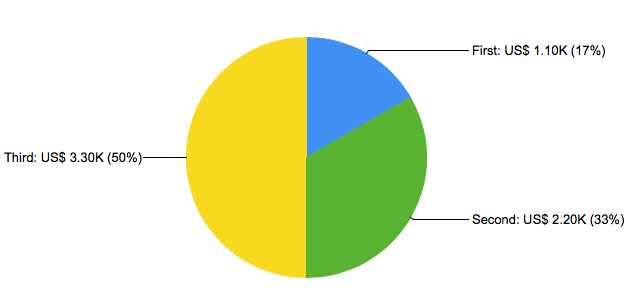
The example show multiple options to be applied to the chart
declare v_s varchar(80);
declare v_w varchar(80);
declare v_color1 varchar(10);
declare v_color2 varchar(10);
set v_s = 'Sociology Doctorates Awarded (US)';
set v_w = 'Worldwide non-commercial space launches';
set v_color1 = '0xA9001D';
set v_color2 = '0x000000';
select 'dbr.title', '';
select 'dbr.chart', 'mssplineDY', concat('<*size=16,color=A9001D*>', v_w, '\n<*color=AAAAAA*>correlates with\n<*color=000000*>', v_s), 1200, 500;
select 'dbr.chart.options', 'font', 12;
select 'dbr.chart.options', 'scale', 30, 60, 10;
select 'dbr.chart.options', 'scale2', 500, 700, 100;
select 'dbr.chart.options', 'rotateNames', 45;
select 'dbr.chart.color', v_color1, v_color2;
select 'dbr.chart.options', 'marker', v_w, 'DiamondShape', 12, v_color1;
select 'dbr.chart.options', 'marker', v_s, 'CircleShape', 12, v_color2;
select 'dbr.chart.options', 'x2_axis.show', 1;
select 'dbr.chart.options', 'x_axis_margin', 20;
select 'dbr.chart.options', 'x2_axis_margin', 20;
select 'dbr.chart.options', 'y_axis_font_color', v_color1;
select 'dbr.chart.options', 'x2_axis_font_color', v_color1;
select 'dbr.chart.options', 'y_axis_label_style', '%d Launches';
select 'dbr.chart.options', 'y2_axis_label_style', '%d Degrees Awarded';
select 'dbr.chart.options', 'axis', '', v_w, v_s;
select 'dbr.chart.options', 'legend', 1;
select 'dbr.chart.options', 'legend.position', 'bottom';
select 'dbr.chart.options', 'legend.columns', 1;
select 'dbr.chart.options', 'tooltip', '[sw]: [v]';
select y, sw, v
from mydb.mydata;
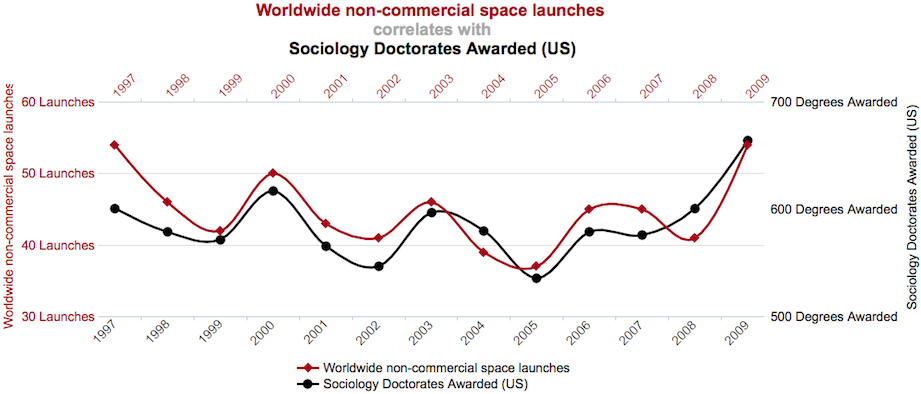
ChartDirector offers a variety of options for chart formatting. ChartDirector is implemented using PHP class directives,
and for native commands, myDBR offers direct access to myDBR's ChartDirector chart object ($c), the layer object ($layer), and the trend layers array ($trend_layers).
Commands are passed as PHP code snippets using the 'dbr.chart.options', 'chartdirector' command.
select 'dbr.chart.options', 'chartdirector', '$c->chartdirectorcommand';
In the example, we'll change the y-axis to logarithmic and set minimum and maximum values, display only every second x-axis label, set the border and background to gray, and finally display a drop shadow for the chart.
select 'dbr.chart', 'Line', 'Chart'; select 'dbr.chart.options','rotateNames', 90; select 'dbr.chart.options','showvalues', 0; select 'dbr.chart.options','chartdirector', '$c->yAxis->setLogScale(300,700);$c->xAxis->setLabelStep(2);'; select 'dbr.chart.options','chartdirector', '$c->setBorder(0xEEEEEE);$c->setBackground(0xeeeeee);$c->setDropShadow();'; select Name, sum(Items) from mydb.TestTable where year(InsertDate)=2008 group by Name;
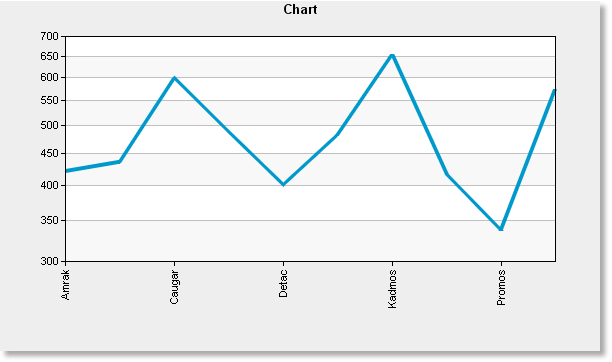
For a full description of ChartDirector's class library, see the ChartDirector documentation.
If you have multiple charts and wish to keep the same colors between different charts, you can define colors based on labels (or series). If you use the same color for the same labels in many places, it is easier to create a helper procedure so your definitions can be found in one place.
You can also leave out the optional color definition. If one is not set, the color is defined from the normal color set.
select 'dbr.chart.options', 'label_color', 'Q1', '0x006F00'; select 'dbr.chart.options', 'label_color', 'Q2', '0xFF66CC'; select 'dbr.chart.options', 'label_color', 'Q3', '0x9900FF'; select 'dbr.chart.options', 'label_color', 'Q4', '0x99FFCC'; select 'dbr.chart', 'mscolumn'; select Name, Quarter, sum(Items) from mydb.TestTable group by Name, Quarter; select 'dbr.chart.options', 'label_color', 'Q1', '0x006F00'; select 'dbr.chart.options', 'label_color', 'Q2', '0xFF66CC'; select 'dbr.chart.options', 'label_color', 'Q3', '0x9900FF'; select 'dbr.chart.options', 'label_color', 'Q4', '0x99FFCC'; select 'dbr.chart', 'Column'; select Quarter, sum(Items) from mydb.TestTable group by Quarter;
For scatter charts, you can select a different marker for each category.
select 'dbr.chart.options', 'marker', 'category_name', ['Marker'[, size]];
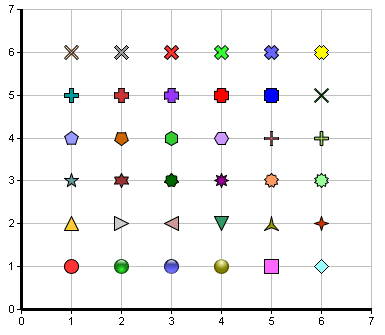
Markers available starting from left bottom:
- CircleShape
- GlassSphereShape
- GlassSphere2Shape
- SolidSphereShape
- SquareShape
- DiamondShape
- TriangleShape
- RightTriangleShape
- LeftTriangleShape
- InvertedTriangleShape
- StarShape(3)
- StarShape(4)
- StarShape(5)
- StarShape(6)
- StarShape(7)
- StarShape(8)
- StarShape(9)
- StarShape(10)
- PolygonShape(5)
- Polygon2Shape(5)
- PolygonShape(6)
- Polygon2Shape(6)
- CrossShape(0.1)
- CrossShape(0.2)
- CrossShape(0.3)
- CrossShape(0.4)
- CrossShape(0.5)
- CrossShape(0.6)
- CrossShape(0.7)
- Cross2Shape(0.1)
- Cross2Shape(0.2)
- Cross2Shape(0.3)
- Cross2Shape(0.4)
- Cross2Shape(0.5)
- Cross2Shape(0.6)
- Cross2Shape(0.7)
Some markers have parameters which alter the marker appearance.
select 'dbr.chart', 'scatter';
select 'dbr.chart.options', 'marker', 'Amrak', 'TriangleShape', 12;
select 'dbr.chart.options', 'marker', 'Baxtor', 'InvertedTriangleShape';
select 'dbr.chart.options', 'marker', 'Detac', 'SquareShape';
select category, x, y
from mydb.mydata
order by category;
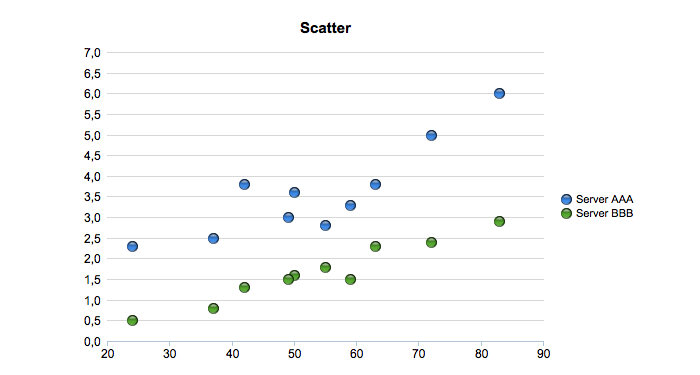
You can use the normal 'dbr.colstyle'-command to format the image chart values.
A trendline can be added to XY and scatter charts using trendline-options.
select 'dbr.chart', 'Column', 'Trendline';
select 'dbr.chart.options', 'trendline', '0x008000' , 'Trendline', 5;
/* Add a legend to the trendline */
select 'dbr.chart.options', 'chartdirector','$legendObj = $c->addLegend(50, 8, false, "", 8)->setBackground(Transparent);';
select supplier, sum(items)
from mydata
group by supplier;
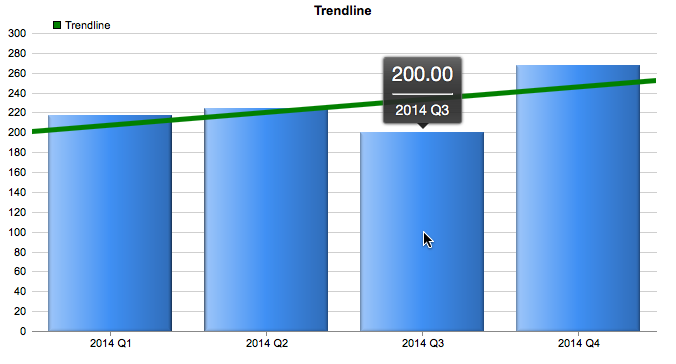
You can hide parts of the chart with the 'hide' option. In the example, we'll hide the plot background, both axes, and the grid to create a cleaner-looking chart with the label showing the value.
select 'dbr.chart', 'bar', 'Matching type', 300, 'auto';
select 'dbr.colstyle', 2, '%.1f %';
-- Hide background, both axis and the grid
select 'dbr.chart.options', 'hide', 'bg,yaxis,xaxis,grid';
-- Title aligned to center of chart (instead of plot area)
select 'dbr.chart.options', 'title.align', 'chart';
select 'dbr.chart.options', 'height_per_item', 30;
select 'Automatically matched', 79.2
union
select 'Manually matched', 11.9
union
select 'Unmatched', 8.9;
The result is shown right. The same chart without the options is shown in left.
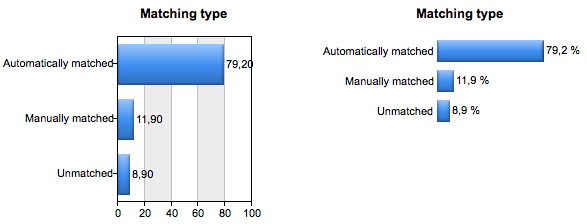
The ChartDirector option has a variable $trend_layers that can be used to add functionality to a trendline.
In the example, Confidence Band and Prediction Band are added.
select 'dbr.chart', 'scatter', 'Scatter chart with trendline, confidence and prediction band';
select 'dbr.chart.options', 'marker', 'Server AAA', 'TriangleShape', 16;
select 'dbr.chart.options', 'marker', 'Server BBB', 'InvertedTriangleShape', 26;
select 'dbr.chart.options', 'trendline', '0x008000', 'AAA Trend', 4, 'Server AAA';
select 'dbr.chart.options', 'trendline', '0x1EC41B', 'BBB Trend', 4, 'Server BBB';
select 'dbr.chart.options', 'chartdirector',
'$trend_layers[0]->addConfidenceBand(0.5, 0x806666ff);
$trend_layers[0]->addPredictionBand(0.5, 0x8066ff66);
$trend_layers[0]->setRegressionType(PolynomialRegression(2));';
select server, x, y
from mydata;
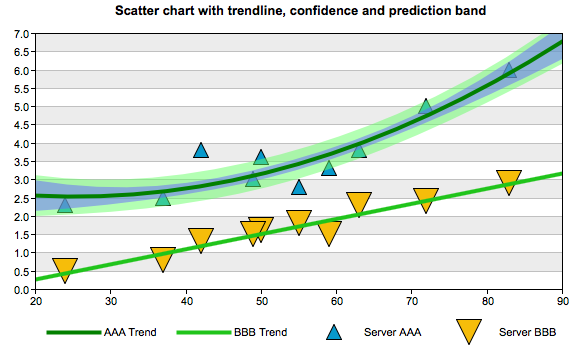
myDBR allows you to create charts based on the result set. myDBR supports multiple charting modules with different capabilities:
- ChartDirector (from Advanced Software Engineering) offers advanced charting options.
- With Graphviz support, myDBR is able to draw complex network and hierarchical reports. The charts generated with the Graphviz module can also output the source code for the chart to be processed with external charting applications that support Graphviz's underlying charting language.
- With Chart.js support, myDBR is able to display flexible, animated, interactive, and responsive charts. This is available in the OEM version.
Charts can be divided into four categories:
- XY charts (XY), where the data set consists of X-values (categories) and Y-values (data).
- Multi-series charts (MS), where the data set consists of X-values (categories) and multiple data values (Y's).
- Meter charts (Meter), where the data set consists of a single meter value.
- Network charts (Network), where the data set consists of parent-child or node-node pairs.
- Other charts.
To create a chart, you need to select the chart type and then fetch the appropriate data for the chart. Here is an example of generating a sample pie chart.
select 'dbr.chart', 'Pie', 'Sample Pie chart'; select category, total_sales from mydb.sales_by_film_category;
Depending on the selected chart type, the data must be selected accordingly:
For multi-series charts (MS), use the following data selection:
select Series (x), Category (label), Value (y) from mydb.Data;
For a scatter chart, use the following data selection:
select Series, x, y from mydb.Data;
For a scatterline chart, use the following data selection:
select Series, x, y, 'scatter' | 'line' from mydb.Data;
For a boxwhisker chart, use the following data selection:
select Series, bottom, top, [min, [max, [middle]]] from mydb.Data;
For a Scatter3D chart, use the following data selection:
select x, y, z from mydb.Data;
For a MSScatter3D chart, use the following data selection:
select Series, x, y, z from mydb.Data;
For network charts there are two options:
Option 1 where the chart is drawn based on single values/node.
select node1, node2 [, edge_style] from mydb.Data;
Option 2 where node contains both an ID value and the visible value to the user. This can be used when making charts to be exported and you want to keep the IDs.
select node1_id, node2_id, node1_name, node2_name [, edge_style] from mydb.Data;
Network charts are generated using Graphviz technology and Graphviz formatting can be applied to the charts using the 'dbr.chart.options'-command. The option can be separately set to nodes (is a parent) and leaves (is only a child). The options are set as a comma-separated list and can contain all the formatting supported by Graphviz.
select 'dbr.chart.gv.style', 'node', 'shape=house,fillcolor=#CCCCFF,style=filled';
Gantt chart has a label, starttime and endtime and optional category
select 'dbr.chart', 'gantt'; select label, starttime, endtime [, category] from data;
With responsive charts, the image map automatically resizes with the chart so that the tooltips stay in place. This works best with SVG charts which can scale well.
-- Make the chart fill the element it is attached to select 'dbr.chart', 'bar', 'Bar Chart', '100%', '100%'; select 'dbr.resultclass', 'responsive'; -- If the SVG chart is not the default chart -- select 'dbr.chart.options', 'format', 'svg'; select label, value from data;
Default colors are defined in the defaults.php file. If you wish to change the default colors, you can edit the file to include your colors. Alternatively, you can use the 'dbr.chart.color' command to override the default colors.
If you want to override the default colors and use the same definition in multiple reports, the easiest way to do this is to place the command in a separate stored procedure and call the procedure from your report.
We'll first define the procedure containing the colors (you can call 'dbr.chart.color' multiple times):
create procedure sp_ADBR_MyColors() begin select 'dbr.chart.color', '0x300000cc', '0x4066aaee', '0x40ffbb00', '0x40ee6622'; end
And then use it in a report:
call sp_ADBR_MyColors(); select 'dbr.chart', 'Cone3d', 'Cone3d'; select 'Funds', 156 union select 'Bonds', 123 union select 'Stocks', 211 union select 'Cash', 179;
And the chart will use the colors you defined:
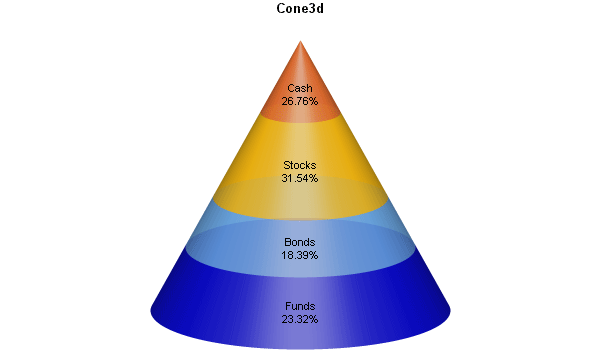
Sparkline charts are often used to present trends and variations, such as stock prices and temperature.
Sparkline charts in myDBR utilize Gareth Watts' jQuery Sparklines plugin originally developed for Splunk Inc. All features available in the plugin are accessible in myDBR.
To use sparklines, the data column needs to have a comma-separated list of values in a single column. In the example, this is achieved using MySQL's GROUP_CONCAT function. Then, a CSS class is added to the column so that a jQuery call can reference it. The plugin is invoked with parameters using the dbr.javascript command. The 'onload' parameter for dbr.javascript ensures the jQuery plugin executes after the DOM tree has been created.
select 'dbr.hidecolumns', 1;
select 'dbr.colclass', 'Spark', 'spark';
select 'Sales', group_concat(s) as 'Spark', 'pie'
from (
select quarter(InsertDate) as q, sum(ItemsSold) as s
from TestTable
where year(InsertDate)=2008
group by 1
) sub;
select 'dbr.javascript', "$('.spark').sparkline('html', { type: 'pie', height: '1.0em' });", 'onload';

In this example, we'll generate a simple pie chart. Like any other XY-chart, we need to provide X and Y values for the chart.
select 'dbr.chart', 'Pie', 'Sample Pie chart'; select category, total_sales from mydb.sales_by_film_category;
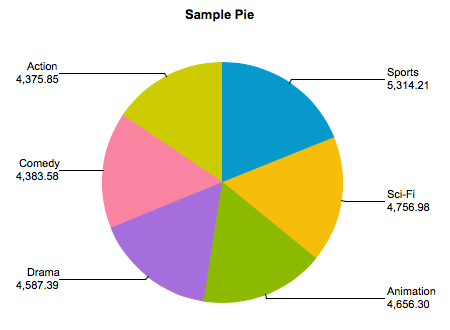
In multi-series charts, we have multiple Y-values. In the following example, we'll select data for each quarter for selected years and create a multi-series column chart from the data.
select 'dbr.chart', 'mscolumn'; select 'dbr.chart.options', 'showValues', 1; select production_year, production_quarter, value from mydata;
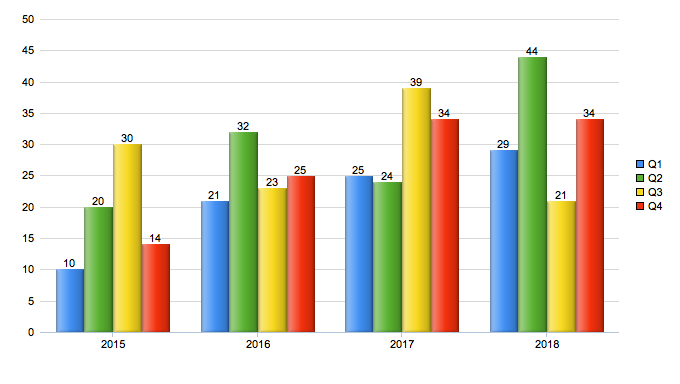
Multi-series charts can easily be transposed so that the categories and the series swap places. We'll use the same query as in the previous example, and we'll transpose the chart before displaying it. This is done using the chart option 'chart_transpose'.
select 'dbr.chart', 'mscolumn'; select 'dbr.chart.options', 'showValues', 1; select 'dbr.chart.options', 'chart_transpose'; select production_year, production_quarter, value from mydata;
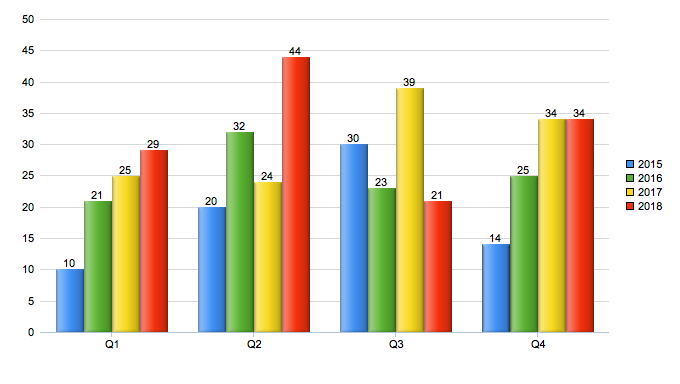
Hierarchical and diagram charts both produce network charts. In a hierarchical chart, there is a parent-child connection, whereas in diagram charts, there is a connection between the nodes. Both charts are generated in the same way, with the only difference being the chart type.
select 'dbr.chart', 'Hierarchy'; select 'Corporate', 'Sales' union select 'Corporate', 'Production' union select 'Corporate', 'Management' union select 'Sales', 'Northern Sales' union select 'Sales', 'Southern Sales' union select 'Production', 'Top part production' union select 'Production', 'Bottom part production';

The example queries MySQL's sakila-demo database system tables to create a quick ER-diagram. The chart is a Hierarchy chart, and with the diagram option, the chart is set to Left-to-Right (see Graphviz documentation for more info).
select 'dbr.chart', 'Hierarchy'; select 'dbr.chart.gv.style', 'graph', 'rankdir=LR'; select 'dbr.chart.gv.style', 'node', 'shape=box,fillcolor=#CCCCFF,style=filled'; select distinct referenced_table_name, table_name from information_schema.key_column_usage where table_schema='sakila' and referenced_table_name is not null order by referenced_table_name;
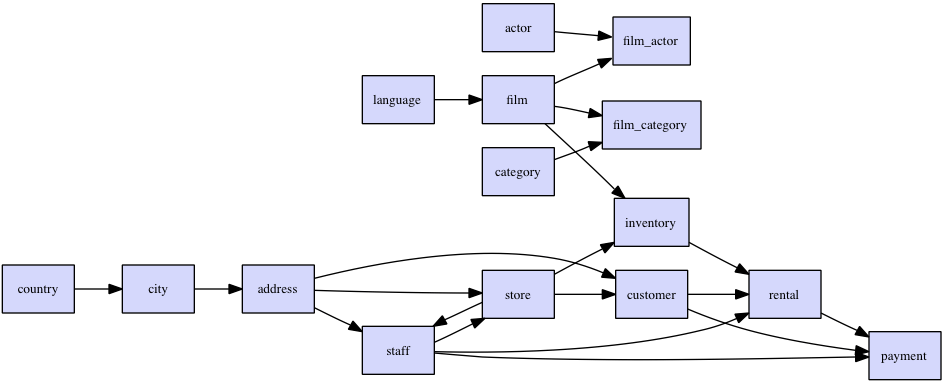
The boxwhisker chart consists of the bottom and top values. Optionally, you can add minimum, maximum, and middle values.
select 'dbr.chart', 'Hierarchy'; select 'dbr.chart.gv.style', 'graph', 'rankdir=LR'; select 'dbr.chart.gv.style', 'node', 'shape=box,fillcolor=#CCCCFF,style=filled'; select label, box_min, box_max, minim, maxim, middle from mydb.data;
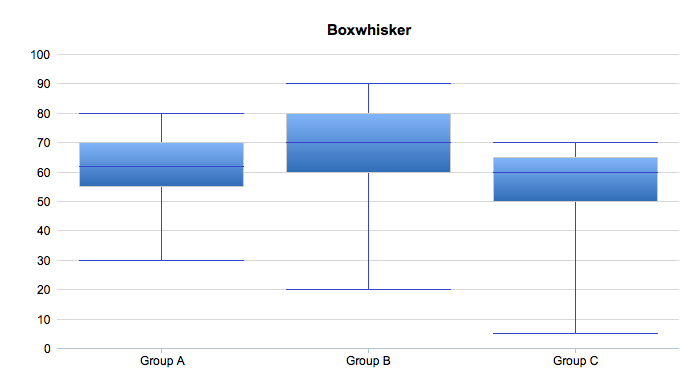
A floating box chart is a variation of a box-and-whisker chart that draws independent boxes for each series or label with minimum and maximum values.
select 'dbr.chart', 'floatingbox', 'floatingbox'; select series, label, box_min, box_max from mydb.data;

A sample bubble chart with options
declare vTechA varchar(30); declare vTechB varchar(30); declare vTechC varchar(30); select 'dbr.chart', 'bubble3d', '3D Bubble chart', 612, 345; select 'dbr.chart.options', 'bubble.scale', 'y'; select 'dbr.chart.color', '0x00FF00', '0xFF0000','0x0000FF'; set vTechA = 'Techology A'; set vTechB = 'Techology B'; set vTechC = 'Techology C'; select 150 as 'x', 12 as 'y', 20 as 'r', vTechA as 'name', 'x1' as 'rn' union select 30, 60, 50, vTechA, 'x2' union select 300, 25, 50, vTechA, 'x3' union select 240, 125, 165, vTechA, 'x4' union select 50, 35, 30, vTechB, 'x5' union select 100, 50, 55, vTechB, 'x6' union select 130, 175, 95, vTechC, 'x7';
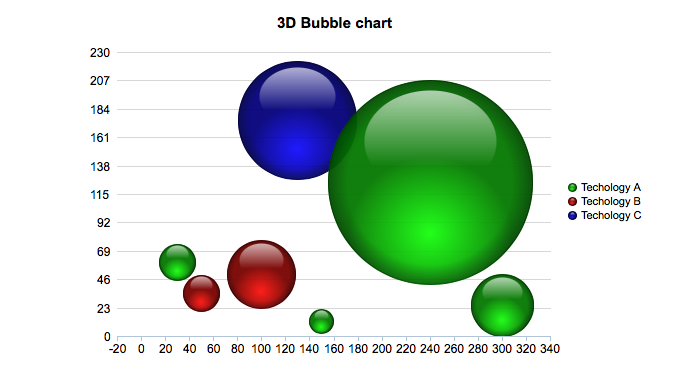
With the 'shading' option you can use CharDirector's chart shading feature
sselect 'dbr.chart', 'Pie3D', 'Shading Pie chart'; select 'dbr.chart.options', 'shading', 'ConcaveShading'; select 'dbr.chart.options', 'pie_label_format', '0'; select category, total_sales from mydb.sales_by_film_category;
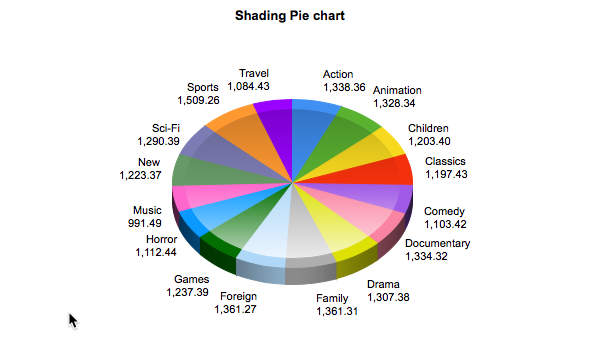
A donut-chart (or you can use alias 'doughnut'), with options
select 'dbr.chart', 'donut', '', 550, 350;
/* Set the donut thickness */
select 'dbr.chart.options', 'donut.size', 20;
/* Text in the middle */
select 'dbr.chart.options', 'donut.text', 'Income';
/* Font size of the text in the middle */
select 'dbr.chart.options', 'donut.font.size', 24;
/* Label font sizes */
select 'dbr.chart.options', 'label_font_size', 12;
select 'dbr.chart.color', '0x194996', '0x5F77BC', '0x9AA7DA', '0xE6E8F7', '0xF7F7FF';
select 'dbr.colstyle', 'Percentage', '{value} %\n{label}';
select Sector, Percentage
from mydb.income;
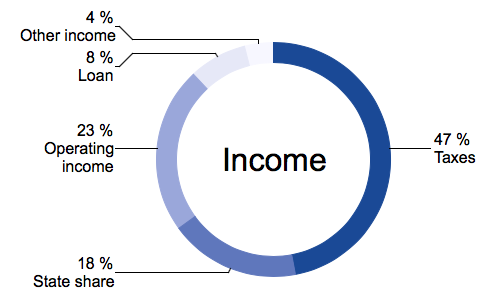
A basic chatter chart includes x, y, and z data.
select 'dbr.chart', 'scatter3d'; select x, y, z from scatter_3d;
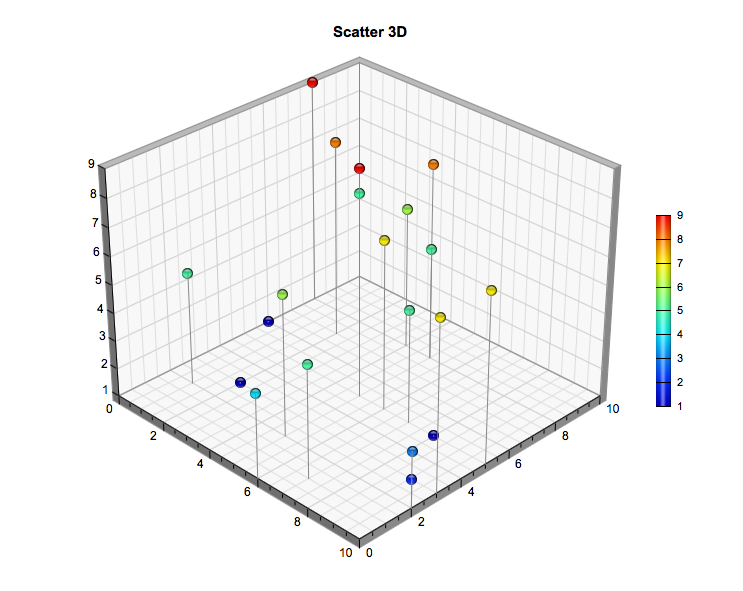
A scatter3D chart has multiple options so you can fine-tune the chart to suit your needs.
/* A scatter chart with multiple options */ select 'dbr.chart', 'msscatter3d', '', 760, 440; select 'dbr.chart.options', 'axis', 'Date', 'Importance', 'Effect'; select 'dbr.chart.options', 'marker', 'Unsuccessful', 'Cross2Shape()', 15; select 'dbr.chart.options', 'scatter3d.y_axis_labels', "Low", "Medium", "High"; select 'dbr.chart.color', '0x00ff00', '0x0000cc'; select 'dbr.chart.options', 'scatter3d.plot_area', 385, 210, 400, 280, 240; select 'dbr.chart.options', 'scatter3d.view_angle', 15, 25; select 'dbr.chart.options', 'axis_font' ,'arialbd.ttf'; select 'dbr.chart.options', 'axis_font_size' , 10; select 'dbr.chart.options', 'label_font_size', 8; select 'dbr.chart.options', 'scatter3d.drop_line', 'Successful', null, 'dot'; select 'dbr.chart.options', 'scatter3d.drop_line', 'Unsuccessful', '0x0000cc', 'altdash'; select label, x, y, z from msscatter_3d;
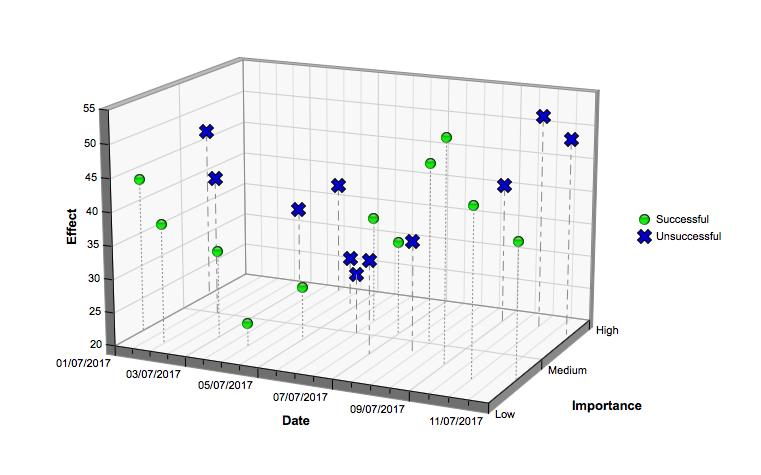
In the most basic Gantt chart, we have labels with start and end dates.
select 'dbr.chart', 'gantt', 'Gantt'; select label, cast(start as date), cast(end as date) from ( select 'Market Research' as 'label', '2017-03-16' as 'start', '2017-03-30' as 'end', 'Market' as 'stage' union select 'Market Research', '2017-06-02', '2017-06-20', 'Market' union select 'Define Specifications', '2017-03-30', '2017-04-13', 'Specification' union select 'Overall Archiecture', '2017-04-13', '2017-04-27', 'Specification' union select 'Project Planning', '2017-04-20', '2017-05-04', 'Detail Specification' union select 'Detail Design', '2017-04-27', '2017-05-11', 'Final Specification' union select 'Software Development', '2017-05-04', '2017-06-03', 'Development' union select 'Test Plan', '2017-05-25', '2017-06-03', 'Development' union select 'Testing and QA', '2017-06-01', '2017-06-22', 'Development' union select 'User Documentation', '2017-06-03', '2017-06-22', 'Development' ) as q;
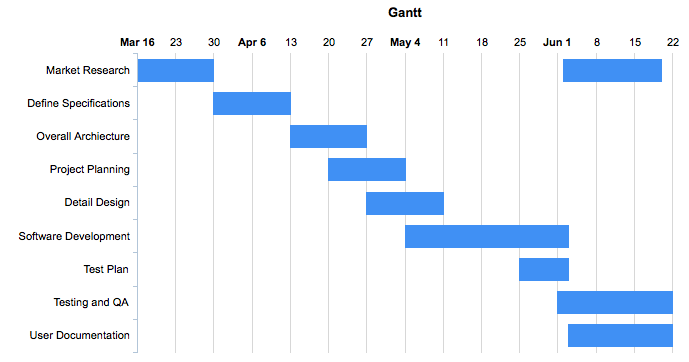
If your Gantt chart data covers only a day, the x-axis shows hours. You can set the scale with the gantt.start and gantt.end options.
select 'dbr.chart', 'gantt', 'Gantt hours', 600, 150;
select 'dbr.chart.options', 'gantt.scale', 1;
select 'dbr.chart.options','gantt.start', '2000-01-01 06:00:00';
select 'dbr.chart.options','gantt.end', '2000-01-01 21:00:00';
select label, cast(concat('2000-01-01 ',start) as datetime), cast(concat('2000-01-01 ',end) as datetime)
from (
select 'Breakfast' as 'label', '07:00' as 'start', '07:20' as 'end'
union
select 'Lunch', '11:00', '10:30'
union
select 'Dinner', '17:45', '18:30'
) as q;
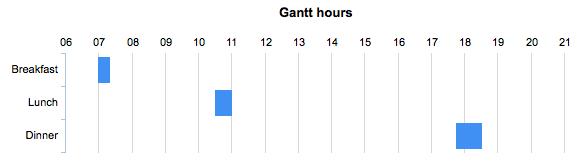
A Gantt chart has many options that you can use to configure it.
select 'dbr.chart', 'gantt', 'Gantt with options', 800, 'auto';
select 'dbr.chart.options', 'category_order', 'Extra', 'Detail Specification';
select 'dbr.chart.options', 'category_order', 'Development';
select 'dbr.chart.options','gantt.baseline_text', 'Baseline text';
select 'dbr.chart.options','gantt.baseline_pattern.border', '0x000000'; /* Show no border for baseline bars */
select 'dbr.chart.options','gantt.baseline_pattern.color', '0x1B32C4'; /* Show baseline bars in dark blue */
select 'dbr.chart.options', 'gantt.start_of_day_format', '-{value|dd}'; /* Show dates as "Monthname dd" */
select 'dbr.chart.options','gantt.baseline', 'Market Research', '2017-03-12', '2017-03-20' /* Add baseline bars */
union
select 'dbr.chart.options','gantt.baseline', 'Overall Archiecture', '2017-04-08', '2017-04-26';
select 'dbr.chart.options', 'gantt.dateline', '2017-05-09'; /* Add vertical bar */
select 'dbr.chart.options', 'gantt.scale', 30; /* x-axis per month */
select 'dbr.chart.options','height_per_item', 30;
select label, cast(start as date), cast(end as date), stage
from (
select 'Market Research' as 'label', '2017-03-16' as 'start', '2017-03-30' as 'end', 'Market' as 'stage'
union
select 'Market Research', '2017-06-02', '2017-06-20', 'Market'
union
select 'Define Specifications', '2017-03-30', '2017-04-13', 'Specification'
union
select 'Overall Archiecture', '2017-04-13', '2017-04-27', 'Specification'
union
select 'Project Planning', '2017-04-20', '2017-05-04', 'Detail Specification'
union
select 'Detail Design', '2017-04-27', '2017-05-11', 'Final Specification'
union
select 'Software Development', '2017-05-04', '2017-06-03', 'Development'
union
select 'Test Plan', '2017-05-25', '2017-06-03', 'Development'
union
select 'Testing and QA', '2017-06-01', '2017-06-22', 'Development'
union
select 'User Documentation', '2017-06-03', '2017-06-22', 'Development'
) as q;
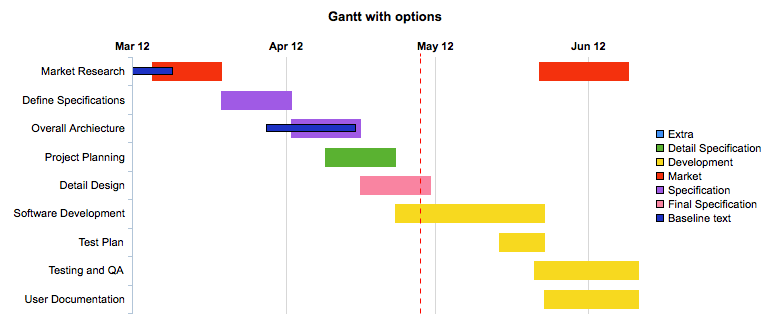
myDBR offers various types of meter charts (charts that display one value on a scale): circle meter, semicircle, rectangular, and linear meter. All share the same logic and options.
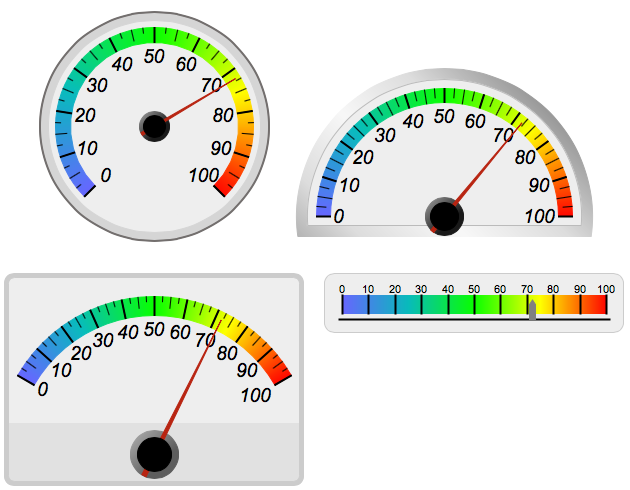
You can format various parts of meter charts
- Choose between step and gradient coloring
- Define coloring scale (start and steps)
- Define number scale
- Add texts
- Choose between themes
- Set font, font size, and font colors for both title and label
- Choose pointer color
You can choose between step and gradient colors.
Using step colors and custom color scales
select 'dbr.chart','meter'; /* Use step colors */ select 'dbr.chart.options', 'meter.color.type', 'step'; /* First step represents where the coloring starts, subsequent steps define next step and used color */ select 'dbr.chart.options', 'meter.color.step', step, color from ( select 10 as 'step', null as 'color' union select 40, '0xFFFF00' union select 70, '0x00FF00' union select 100, '0xFF0000' ) as q; select 60;
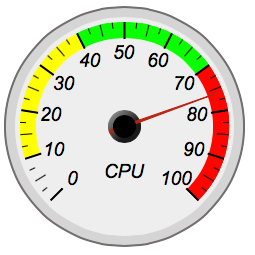
Using gradient colors and custom color scales
select 'dbr.chart','meter'; /* Use of gradient colors is done by default, you can also define the color type to gradient*/ select 'dbr.chart.options', 'meter.color.type', 'gradient'; /* Use custom scale min, max, step */ select 'dbr.chart.options', 'scale', 20, 180, 20; /* Choose white theme */ select 'dbr.chart.options', 'meter.theme', 'white'; /* Set gradient steps */ select 'dbr.chart.options', 'meter.color.gradient', step, color from ( select 20 as 'step', '0xd3d3d3' as 'color' union select 40, '0xd3d3d3' union select 100, '0xa9a9a9' union select 180, '0x000000' ) as q; select 60;
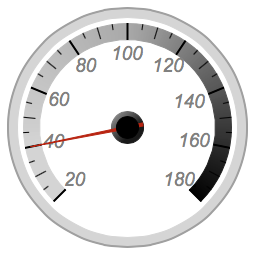
Meter themes (defined in defaults.php: default, white, black) allow for defining various aspects of a chart.
Using the black theme and setting text
select 'dbr.chart','rectangularmeter'; select 'dbr.chart.options', 'meter.text', 'CPU'; select 'dbr.chart.options', 'meter.theme', 'black'; select 'dbr.chart.options', 'scale', 20, 200, 20; select 'dbr.chart','meter'; select 40;
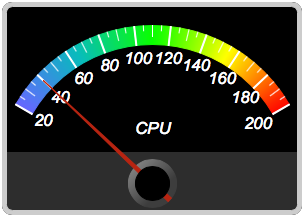
Chart.js chart module provides flexible, animated, interactive, and responsive charts. See more info at Chart.js website.
Chart.js shares the same configuration as other charts. To choose Chart.js as the chart engine, include the Chart.js extension in the report and use the configuration select 'dbr.chart.options', 'chartjs'.
Available chart types are:
-
Pie -
Bar -
Column -
Line/Spline- both produce same result -
Area -
Doughnut/Donut- both produce same result -
MSline -
MScolumn -
StackedArea -
MSbar -
Rose -
Radar -
RadarLine -
Scatter -
StackedColumn -
StackedBar -
ScatterLine
Following chart options are available to Chart.js based charts:
-
area.line.width widthLine width in area chart -
area.line.color colorLine color in area chart -
area.opacity opacityOpacity of the area in area chart -
legend.position 'left' | 'right' | 'bottom' | 'top'Position of the legend -
showvalues, 1 | 0 -
marker, sizeSet maker size for scatter chart -
chartjs.colorSet default ChartJS text color -
chartjs.backgroundColorSet default ChartJS background color -
chartjs.borderColorSet default ChartJS border color
See myDBR Demo for sample charts.
With myDBR's Graphviz support, one can easily create hierarchical and diagram charts and generate the associated Graphviz code. Basic charting can be done without any Graphviz knowledge. To fully exploit Graphviz's capabilities, please consult the original Graphviz documentation.
Graphviz-charts have a chart type of 'hierarchy' or 'network' which you select by dbr.chart-command.
Commands
dbr.chart.gv.style - Defines the default style for the objectdbr.chart.gv.node - Defines the individual node styledbr.chart.gv.cluster - Defines the individual cluster styledbr.chart.gv.engine - Selects the layout enginedbr.chart.gv.renderer_formatter - Selects the renderer and optional formatter for the engine overriding the default ones, for example cairo:cairodbr.chart.gv.preprocess - Preprocess the gv filedbr.chart.gv.cmdoptions - Pass options to renderer command
Syntax
select 'dbr.chart.gv.style', 'graph' | 'node' | 'edge' | 'cluster', style_definition
select 'dbr.chart.gv.node', nodeID, name, style_definition, [clusterID]
select 'dbr.chart.gv.cluster', clusterID, name, style_definition
select 'dbr.chart.gv.engine', engine
select 'dbr.chart.gv.renderer_formatter', renderer[:formatter]
select 'dbr.chart.gv.preprocess', 'preprocess_cmd $GV'
select 'dbr.chart.gv.cmdoptions', options
Nodes represent the connected elements in Graphviz. If no node definitions are given, the chart with nodes is drawn with default Graphviz formatting.
In Graphviz charts, there are two options for the data query:
Option 1 involves drawing the chart based on single values/nodes.
select node1, node2 [, edge_style] from mydb.Data;
Option 2 involves nodes containing both an ID value and a visible value to the user. This can be used when creating charts for export purposes, where retaining the IDs is necessary.
select node1_id, node2_id, node1_name, node2_name [, edge_style] from mydb.Data;
Here is a simple example of a hierarchical chart.
select 'dbr.chart', 'Hierarchy'; select 'Corporate', 'Sales' union select 'Corporate', 'Production' union select 'Corporate', 'Management' union select 'Sales', 'Northern Sales' union select 'Sales', 'Southern Sales' union select 'Production', 'Top part production' union select 'Production', 'Bottom part production' union select 'Extra', null;
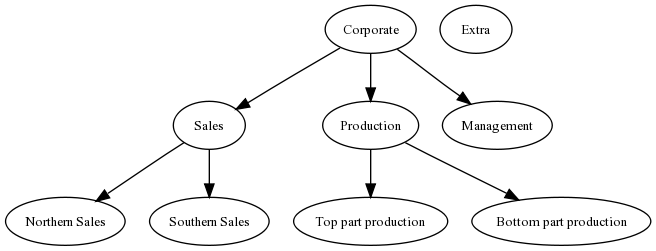
Formatting needed for the Graphviz graph can be passed through the dbr.chart.gv.style command.
select 'dbr.chart.gv.style', 'graph', style_definition;
select 'dbr.chart', 'Hierarchy'; select 'dbr.chart.gv.style', 'graph', 'rankdir=LR,splines=false'; select 'Corporate', 'Sales' union select 'Corporate', 'Production' union select 'Corporate', 'Management' union select 'Sales', 'Northern Sales' union select 'Sales', 'Southern Sales' union select 'Production', 'Top part production' union select 'Production', 'Bottom part production';
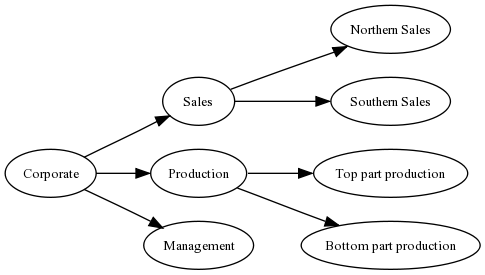
The nodes can all be formatted with the same style, or specific formatting can be applied to individual nodes. In the next example, we'll change the default formatting and format selected nodes individually.
select 'dbr.chart.gv.node', nodeID, name, style_definition[, clusterID]
The style_definition is a comma-separated list of Graphviz-attributes.
select 'dbr.chart', 'Hierarchy'; /* This will change the default node formatting */ select 'dbr.chart.gv.style', 'node', 'shape=box,fillcolor=#CCCCFF,style=filled'; /* This will change formatting from individual nodes */ select 'dbr.chart.gv.node', 'Sales', 'Sales', 'shape=box3d,fillcolor=red,style=filled'; select 'dbr.chart.gv.node', 'Production', 'Production', 'shape=box3d,fillcolor=red,color=white,style=filled'; select 'Corporate', 'Sales' union select 'Corporate', 'Production' union select 'Corporate', 'Management' union select 'Sales', 'Northern Sales' union select 'Sales', 'Southern Sales' union select 'Production', 'Top part production' union select 'Production', 'Bottom part production';
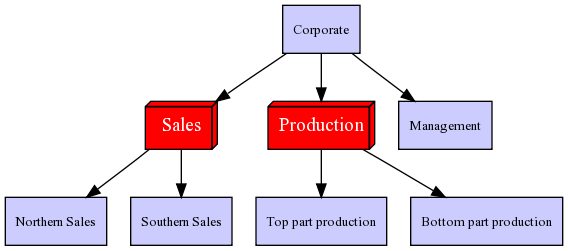
Adding clusters to the chart can be done using the 'dbr.chart.gv.cluster' command.
In addition to the cluster itself, the nodes attached to the cluster also need to be defined.
select 'dbr.chart.gv.cluster', clusterID, name, style_definition
select 'dbr.chart', 'Hierarchy'; select 'dbr.chart.gv.style', 'graph', 'rankdir=TB,splines=true,ranksep=0.8'; select 'dbr.chart.gv.style', 'node', 'shape=box,fillcolor=#CCCCFF,style=filled,fontsize=10'; select 'dbr.chart.gv.node', 'Sales', 'Sales', 'shape=box,fillcolor=red,fontcolor=white,style="rounded,filled",fontsize=10', 1; select 'dbr.chart.gv.node', 'Production', 'Production', 'shape=box,fillcolor=red,fontcolor=white,style="rounded,filled",fontsize=10', 1; select 'dbr.chart.gv.cluster', 1, 'Organization', 'style=filled,fillcolor=lightgrey,labelloc=b,fontsize=12'; select 'Corporate', 'Sales' union select 'Corporate', 'Production' union select 'Corporate', 'Management' union select 'Sales', 'Northern Sales' union select 'Sales', 'Southern Sales' union select 'Production', 'Top part production' union select 'Production', 'Bottom part production';
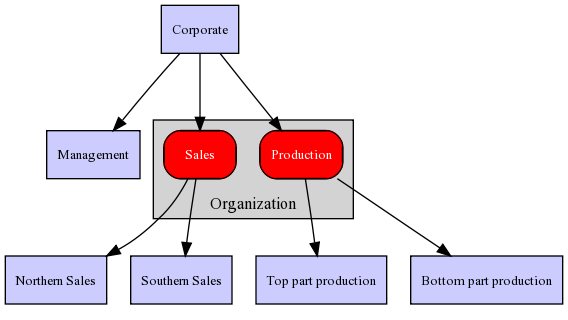
Passing formatting information to edges can be accomplished by adding the style information to the node query.
select 'dbr.chart', 'Hierarchy'; select 'Corporate', 'Sales', 'color=red,arrowhead=empty' union select 'Corporate', 'Production', '' union select 'Corporate', 'Management', '' union select 'Sales', 'Northern Sales', '' union select 'Sales', 'Southern Sales', '' union select 'Production', 'Top part production', '' union select 'Production', 'Bottom part production', '';
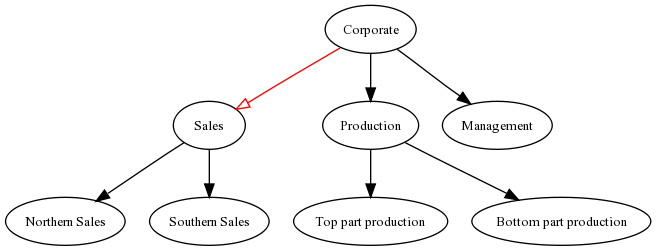
myDBR allows you to select the layout engine used by using the command dbr.chart.gv.engine. Refer to the
Graphviz documentation for more information on layout engines and how to choose the most
suitable one for your chart.
select 'dbr.chart.gv.engine', engine
Possible engines:
- dot - makes 'hierarchical' or layered drawings of directed graphs (default engine)
- neato - makes 'spring model' layouts (Kamada-Kawai algorithm)
- fdp - makes 'spring model' layouts (Fruchterman-Reingold algorithm)
- twopi - makes radial layout after Graham Wills 97
- circo - makes circular layout, after Six and Tollis 99, Kauffman and Wiese 02
Example of engine usage:
declare vShape varchar(100) /* Make it a network chart */ select 'dbr.chart', 'network'; /* Use the neato engine */ select 'dbr.chart.gv.engine', 'neato'; /* Prepare the shape, we'll get the color from the data */ select 'shape=octagon,style=filled,fillcolor=' into vShape; /* Set individual node's color, no label */ select 'dbr.chart.gv.node', id, null, concat(vShape, color) from mydb.nodes; /* Get the chart data */ select parent, child from mydb.node_connections;
| circo engine | neato engine |
select 'dbr.chart.gv.engine', 'circo'; |
select 'dbr.chart.gv.engine', 'neato'; |
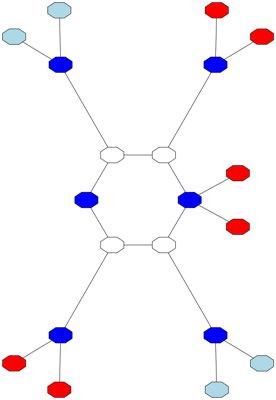
|
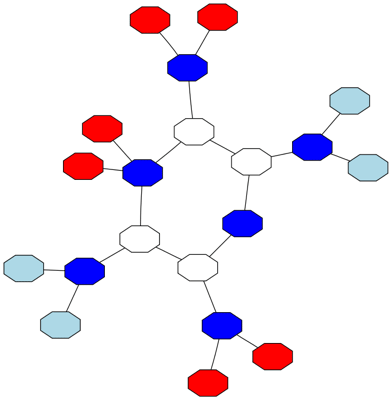
|
Example: Same chart drawn with different layout engines.
The Graphviz file (gv-file) can be preprocessed. In this example, the file will be preprocessed with sfdp and gvmap. The $GV variable refers to the original gv-file. The preprocessed file will be piped to the renderer.
select 'dbr.chart', 'network', '', 1765, 1300; select 'dbr.chart.gv.engine', 'neato'; select 'dbr.chart.gv.preprocess', 'sfdp -Goverlap=prism $GV |gvmap -e'; select 'dbr.chart.gv.cmdoptions', '-Ecolor="#55555522" -n2'; select c.from_id, c.to_id, f.name, t.name from gvmap_connections c join gvmap_nodes f on f.id=c.from_id join gvmap_nodes t on t.id=c.to_id ;
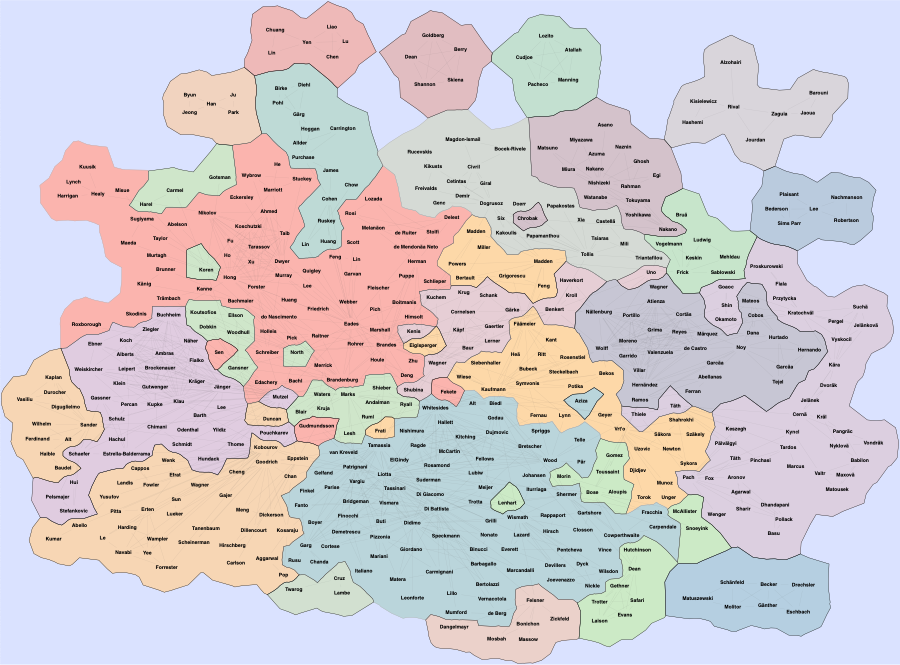
Report linking (clicking a node launches another report) is also available for Graphviz charts. The report's parameters must always be bound to the first column.
select 'dbr.chart', 'network'; select 'dbr.report', 'sp_DBR_NodeZoom','vNodeID=1'; select parent, child from mydb.node_connections;
If you want to scale the size of a Graphviz chart, you can use either the 'dbr.chart' command's x and y parameters or
the native Graphviz scaling (see the size attribute). If both are applied, myDBR uses the size attribute.
select 'dbr.chart', 'network'; select 'dbr.chart.gv.style', 'graph', 'size="4,3"'; select 'dbr.report', 'sp_DBR_NodeZoom','vNodeID=1'; select parent, child from mydb.node_connections;