myDBR offers commands for formatting individual report elements if the default formatting is not sufficient.
Styles can alter all visual elements of the data: formatting, color (background, foreground), font, etc. Styles can be applied to several elements in the result set: individual rows, columns, header, and footer. myDBR supports global styles that can be shared between reports. Styles can also be defined dynamically within a report. To maintain consistent look and feel across reports, it is recommended to use styles defined by parameters.
Commands ending with "class" take a CSS class as a parameter. You can define a CSS class with the dbr.css command or by adding the class definition in the user/userstyle.css file, making it available to every report.
Common use cases for formatting are:
- Hiding some columns (in order still to use them when passing parameters to another report via report linking)
- Formatting columns (content formatting, foreground/background colors, fonts)
- Formatting the report rows (colors, fonts)
- Formatting individual cells (colors, fonts, formatting)
- In addition to this, myDBR offers ways to format result set headers and footers
myDBR has global styles that can be applied to elements via the mydbr_style function.
See the definition of global Styles at Preferences.
mydbr_style is a database function that accesses the style table from myDBR. When using the function in MS SQL Server, Sybase ASE, or SQL Anywhere, please use the syntax: dbo.mydbr_style()
Commands
dbr.hidecolumns - Hide the number of columns at the end of the result setdbr.hidecolumn - Hide individual columns which can be anywhere in the querydbr.showcolumn - Show individual columns that were automatically hiddendbr.rowstyle - Report row's CSS style. A column in the query contains the CSS style for the rowdbr.rowclass - Report row's CSS class. A column in the query contains the CSS-classname for the rowdbr.colstyle - Report column's style, where a style is a combination of printf formatting/CSS-styledbr.colclass - Report column's CSS class. Adds a CSS-class to a specified columndbr.cellstyle - Adds CSS-style to individual cells based on the style in another column. This allows value-based formattingdbr.cellclass - Adds CSS-class to individual cells based on the style in another column. This allows value-based formattingdbr.cellformat - Report cells' printf format. Format column with formatting from another column. Allows formatting cells differently in the same column in different rowsdbr.hideheader - Hide the headers in result setdbr.headerstyle - Header's styledbr.header.colstyle - Header columnm's styledbr.summary.colstyle - Summary columnm's styledbr.header.colclass - Header-column's CSS classdbr.footerstyle - Footer's styledbr.footer.colclass - Footer column's CSS class'dbr.footer.colstyle - Footer's style for specific columndbr.footer.cellclass - Set footer's CSS class based on data on another footer columndbr.footer.cellstyle - Set footer's CSS style based on data on another footer columndbr.resultclass - Add custom CSS class to the result tabledbr.html5data - Put a column to another column's data-xxx attribute instead of a columndbr.html5data.rs - Put a data-attribute to the result setdbr.sum_prefix - Override the default sum-prefixdbr.min_prefix - Override the default min-prefixdbr.max_prefix - Override the default max-prefixdbr.avg_prefix - Override the default avg-prefixdbr.count_prefix - Override the default count-prefix
Syntax
select 'dbr.hidecolumns', ColumnReference / nbr of columns from right to hide
select 'dbr.hidecolumn', ColumnReference [, ColumnReference...]
select 'dbr.showcolumn', ColumnReference [, ColumnReference...]
select 'dbr.rowstyle', ColumnReference
select 'dbr.rowclass', ColumnReference
select 'dbr.colstyle', ColumnReference, {ColumnReference2...}, columnstyle
select 'dbr.colclass', ColumnReference, {ColumnReference...}, css_classname
select 'dbr.cellstyle', ColumnReference, {ColumnReference...}, CSSStyle_ColumnReference
select 'dbr.cellclass', ColumnReference, {ColumnReference...}, CSSclass_ColumnReference
select 'dbr.cellformat', ColumnReference, {ColumnReference...}, ColumnFormat_ColumnReference
select 'dbr.hideheader'
select 'dbr.headerstyle', rowstyle
select 'dbr.header.colstyle', css_style
select 'dbr.summary.colstyle', css_style
select 'dbr.header.colclass', ColumnReference, css_classname
select 'dbr.footerstyle', rowstyle
select 'dbr.footer.colclass', ColumnReference, {ColumnReference...}, css_classname
select 'dbr.footer.colstyle', ColumnReference, {ColumnReference...}, columnstyle
select 'dbr.footer.cellclass', ColumnReference, {ColumnReference...}, CSSclass_ColumnReference
select 'dbr.footer.cellstyle', ColumnReference, {ColumnReference...}, CSSstyle_ColumnReference
select 'dbr.resultclass', 'myclass'
select 'dbr.html5data', 'ColumnReferenceTo', 'ColumnReferenceFrom', 'data-element-name'
select 'dbr.html5datars', 'data-element-name', 'value'
select 'dbr.sum_prefix', 'Summe'
select 'dbr.sum_prefix', 'Minimum'
select 'dbr.sum_prefix', 'Maximum'
select 'dbr.sum_prefix', 'Mittel'
select 'dbr.count_prefix', 'Anzahl'
Hidden columns are used to include ID values that may not necessarily be shown to the user but
are used for report linking, other functionality, or calculation purposes.
Columns can be hidden using the dbr.hidecolumns and dbr.hidecolumn commands.
The dbr.hidecolumns command hides a number of columns from the end where ColumnReference marks the first column to be hidden.
The dbr.hidecolumn command can be used to hide individual columns.
/* Show only the customer name for the user, but link the report on customer ID We will hide 1 column from the end */ select 'dbr.report', 'sp_DBR_MoreCustomerInfo', 'ID=ID'; select 'dbr.hidecolumns', 'ID'; select Name, ID from mydb.Customer;
In tabular reports, you may need to format a column differently from the default style.
You can apply a style using the dbr.colstyle command, which takes one parameter: the style definition.
myDBR offers global styles that can be shared between reports. These styles can be accessed using the built-in mydbr_style function.
Alternatively, the user can use ad-hoc or dynamic styles as parameters. It is recommended to use global styles when dynamic styling is not required.
The column style can be used to format an image when fetching an image blob from the database.
The column style can also contain a calculation format (using PHP syntax). This is useful in cases where you have numbers with decimals and want to show rounded numbers to the user while maintaining high accuracy for summary calculations.
The column style has a format consisting of:
Positive value style [; Zero value style [; Negative value style] ]
The format of each of these (positive, zero and negative) styles is:
[CSS style definition] printf arguments for the value
You can omit the CSS or printf part of the style if you do not need one.
The column style when fetching image blobs directly from the database is:
[image CSS-style]image
In the example, we have defined a style called 'AlternateColorDecimal' in Preferences. The style is defined as:
[color: green]%.2f; ;[color: red;]%.2f
Positive numbers are in green with 2 decimals, zero is set to space (blank), and negative numbers are in red with 2 decimals:
/*
Apply a predefined style for the column Total
*/
select 'dbr.colstyle', 'Total', mydbr_style('AlternateColorDecimal');
select Name, Total
from mydb.Customer;
And the result shows numbers formatted accordingly:
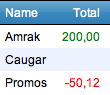
Other examples:
-
A decimal number with just one decimal in green:
[color: green]%.1f -
Text on a yellow background
[background-color: yellow;] -
Integer number without a thousand separator (by default the thousand separator from Environment settings is used)
%d -
Limiting column width (200px) and preventing line wrapping without losing the information for export. Will put an ellipsis on the end of the column if the column is too wide.
[overflow:hidden; white-space: nowrap; text-overflow:ellipsis; width: 200px; max-width: 200px;] -
An extension to printf-format (%0.0N for zero decimals, %0.2N for two decimals), myDBR allows formatting negative numbers as positive, allowing accountant-style formatting (optionally with parentheses). The following format would show the negative numbers as positive, in red, wrapped in parentheses. Sorting will still be done with actual values.
%0.1f;-;[color:red](%0.1N); -
Show datetimes and times without seconds:
HH:MM
The summary calculation is always made using full decimal numbers even when the row values are rounded to be less accurate.
Showing the full accuracy in the summary column.
/* Apply a style for the column to display the value in one decimal. The summary calculation is done using full accuracy */ select 'dbr.colstyle', 'Rounded', '%.1f'; select 'dbr.sum', 'Original', 'Rounded'; select item_value as 'Original', item_value as 'Rounded' from mydb.mydata;
And the result shows numbers formatted accordingly:
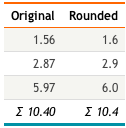
You can also define a style for an individual row. This is not as common as column styling but can be used when individual rows need different formatting. Since a row can contain multiple columns with different data types, row styles cannot format the content, just the appearance. Styling the rows also differs in the way that the style is defined in the data itself while the dbr.rowstyle command refers to the column containing the style.
/*
Some rows are drawn with white-on-red
*/
select 'dbr.rowstyle', 'rowstyle';
select 'First row' as 'Col 1', '' as 'Col 2[rowstyle]'
union all
select 'Second row', mydbr_style('WhiteOnRed')
union all
select 'Third row', '';
Will produce a row with set attributes. Usually, the style column is placed at the end of the selected list and it is hidden.
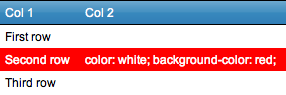
Row style is simply a CSS-format string.
CSS style definition
Some example styles:
-
White text on a red background:
color: white; background-color: red; -
Big font
font-size: 18px;
With the cell style, you are able to define a style for each cell in the report. Similarly, you can use a CSS class to define the style.
/*
Color red cells whose value is less than 14. Other cells will be green
*/
select 'dbr.crosstab','Month';
select 'dbr.hidecolumns', 'style';
select 'dbr.cellstyle', 'value', 'style';
select name,
Month,
value as '[value]',
if (value<14,'color:red','color:green') as 'style'
from mydb.mydata;
Same as previous, now using the dbr.cellclass with predefined classes redclass and greenclass
/*
Color red cells whose value is less than 14. Other cells will be green
*/
select 'dbr.css', '.redclass {color:red;} .greenclass {color:green;}';
select 'dbr.crosstab','Month';
select 'dbr.hidecolumns', 'class';
select 'dbr.cellclass', 'value', 'class';
select name,
Month,
value as '[value]',
if (value<14,'redclass','greenclass') as 'class'
from mydb.mydata;
Both will have similar output
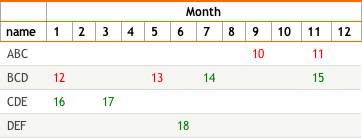
If you want to display only the data without showing the column headers in the tabular report,
you can achieve this using the dbr.hideheader command. This command does not take any parameters.
/* Don't show the header */ select 'dbr.hideheader'; select Year, Title, Inventory, Items from mydb.Exampledata order by Year, Title;
Will produce the result set without the header
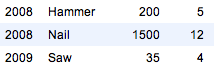
Header styles can be defined using a CSS style or CSS class (dbr.header.colclass and dbr.headerstyle commands).
Footers can have a consistent style applied across all footer sections (subtotals and totals). These styles can be set using the commands dbr.footer.colstyle and dbr.footer.colclass.
You can also format individual cells within footers based on their values using dbr.footer.cellclass and dbr.footer.cellstyle.
/* Turn the header's background to yellow */ select 'dbr.headerstyle', 'background-color: black;'; select Year, Title, Inventory, Items from mydb.Exampledata order by Year, Title;
Will produce the result set with a black header
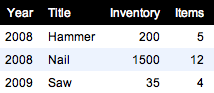
If you wish to add a custom style to the result table, you can define a CSS style for it. Define the style in userstyle.css (or embed it into a report using 'dbr.html:').
To create a custom box for the invoice header and output the data using pageview, follow these steps:
table.invoicebox {
border: 1px solid black;
}
table.invoicebox tr {
border: none;
}
table.invoicebox td {
background-color: #EFEFEF;
}
/* Turn the headers background to yellow */ select 'dbr.pageview'; select 'dbr.resultclass', 'invoicebox'; select nbr as 'Invoice number', invoice_date as 'Date', interest as 'Interest'; from invoices where nbr = 1
Will produce the desired result
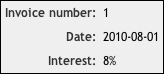
Format the data cell and footer column based on data.
-- Define the styles
select 'dbr.css', '.text_green {color:green}';
select 'dbr.css', '.text_red {color:red}';
-- Format data cells and the footer alike
select 'dbr.cellclass', 'Diff', 'color';
select 'dbr.footer.cellclass', 'Diff', 'color';
select 'dbr.sum', 'Value', 'Budget';
select 'dbr.calc', 'Diff', '[Value] - [Budget]';
-- Calculate the CSS class to be used
select 'dbr.calc', 'color', "[Value]>=[Budget] ? 'text_green' : 'text_red'";
select Date, Value, Budget, null as Diff, null as 'color'
from mydata;
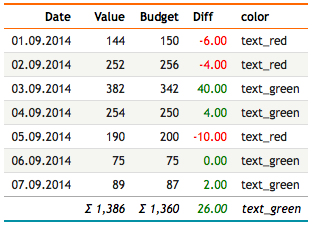
With the dbr.html5data command, you can convert a column into an HTML5 data attribute. This is useful when JavaScript needs to access the data. The dbr.html5data.rs allows to put a data-attribute to the result set table.
/* Turn the header's background to yellow */ select 'dbr.html5data.rs', 'line', v_line_variable; select 'dbr.html5data', 'Title', 'data_code', 'code'; select Title, data_code from mydb.Exampledata;
Will produce a table cell with 'data-code' attribute.
<table data-line="20"> ... <td data-code="a3-2x" class="cell">180</td>
The data-attribues can be accessed with pure JavaScript element.dataset.code or using jQuery $(element).data('code').
We'll set the image width to 150px using the CSS style 'width: 150px'. The 'image' constant instructs myDBR to determine the image format from the incoming image data stream.
select 'dbr.colstyle', 'image_data', '[width:150px]image'; select image_data from images; select item_value as 'Original', item_value as 'Rounded' from mydb.mydata;