Commands
dbr.template - Defines a template being used for the subsequent result setdbr.template.header - Declares the header's result setdbr.template.footer - Declares the footer's result setdbr.template.form - Use result set columnns to set values for form fields in templatedbr.record - Record report output into a record variable be used later
Syntax
select 'dbr.template', '#template' | 'row template code' | 'header template code', 'row template code', 'footer template code', [ 'template_class' | 'none' ]
select 'dbr.template.header', data1[, data2[...]]
select 'dbr.template.footer', data1[, data2[...]]
select 'dbr.template.form', formName, columnRef
select 'dbr.record', 'begin' [, 'template_variable' ] | 'end'
By using a template, you can fully define the formatting of a result set. A template consists of HTML code that can include CSS and JavaScript.
A template is divided into three sections: header, row, and footer. The header section is applied before the result set's data is processed, the row section is repeated for each row in the result set, and the footer section is applied after the result set's data is processed.
By default, a template is wrapped in a DIV with the class `template`. If you do not want the template to be wrapped in a DIV, you can use the parameter 'none'.
You can define header and footer sections using dbr.template.header and dbr.template.footer. Both header and footer sections can be formatted using dbr.style. However, footer and header items cannot be made editable using dbr.editable, unlike row items.
Row items can be made editable using `dbr.editable`.
A template can be localized using myDBR localization references (like #{title}).
The row template code can contain column references, which will be replaced by the result set data for each row. The syntax of the reference is #ColumnRef, where ColumnRef is the column reference in the result set. Template variables cannot be used in the header or footer sections.
The template code can also include references to recorded variables using the syntax {#variable}. In this case, the variable reference is replaced with the recorded value.
A recorded variable can also be used without templates. Record a variable and use the syntax {#variable} in a query, and myDBR will replace the variable with the recorded value.
By default, the template is enclosed in a DIV with the class 'template'. You can add additional classes to the template.
We'll create a simple list of DIVs where the first one (green) represents the header, the middle ones are white rows, and the last one is the footer (blue).
The header template:
<div style="color:green">Header {#d}, {#f}</div>
The row template:
<div>Row {#Data}, {#i} {#date}</div>
The footer template:
<div style="color:blue">Footer {#l}, {#s}</div>
The actual report calls the template and makes the query:
create procedure sp_DBR_TemplateFull()
begin
select 'dbr.colstyle', 'f', '%.3f';
select 'dbr.template.header', now() as d, 3.1415 as f;
select 'dbr.template.footer', 12345 as l, 'myDBR' as s;
select 'dbr.template', '#with_hdr_ftr';
select 'Data 1' as 'Data', 4321 as 'i', current_date() as 'date'
union
select 'Data 2', 5432, cast('2019-10-01' as date);
end
And the output of the report will show the squares:
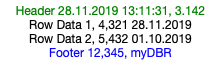
We'll create a template that displays data in squares. The color of each square is determined by the report.
First, we'll define a template row called 'square' that includes a CSS style and a DIV. The template will use two parameters: #title for the square text and #color for the CSS style.
<style>
.mycenter_div {
vertical-align: middle;
text-align: center;
width:70px;
height:70px;
line-height: 70px;
border:1px solid gray;
margin: 5px;
display: inline-block;
box-shadow: 10px 10px 5px #888;
}
</style>
<div class="mycenter_div" style="background-color:{#color}">{#title}</div>
The actual report calls the template and makes the query:
create procedure sp_DBR_Template() begin select 'dbr.template', '#square'; select title, color from mydb.data; end
And the output of the report will show the squares:
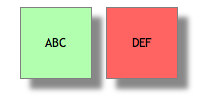
You could make the squares movable by adding a call to jQuery in the template's footer code
<script>$(function() { $( ".mycenter_div" ).draggable().css('cursor','pointer'); });</script>
We'll create an invoice template consisting of three sections: invoice header, invoice rows, and invoice footer.
The invoice header will be represented as an HTML table containing basic invoice data. Since the result set typically contains only one row for the header, the entire table can be embedded within the template row:
<table style="margin-top: 40px;margin-bottom: 30px">
<tr>
<td rowspan=3>
<img style="height:60px" src="https://mydbr.com/demo/mydbr/images/logo.png" />
</td>
<td style="padding-left:10px" rowspan=3>
<span style="font-size:2em">{#company}</span><br />
#address
</td>
<td colspan=3> </td>
</tr>
<tr>
<td style="width:220px"></td>
<td style="text-align:right"><b>#{DATE}:</b></td>
<td style="text-align:right">{#date}</td>
</tr>
<tr style="vertical-align: top;">
<td style="width:220px"></td>
<td style="text-align:right"><b>#{INVOICE} #:</b></td>
<td style="text-align:right">{#invoice_nbr}</td>
</tr>
</table>
The invoice rows will also be formatted as an HTML table. Since there will be multiple rows in the result set, each row will be separated from the header and footer.
The header of the invoice rows template will contain the column titles. In the example below, the titles are localized using myDBR's localization syntax. The invoice rows themselves will be styled using CSS.
Invoice Rows Template Header:
<style>
.inv_rows { border: 1px solid #555; border-collapse: collapse }
.inv_rows th { background-color: #E0E0E0; border-bottom: 1px solid #555 }
.inv_rows th, .inv_rows td { padding: 5px }
.inv_rows th.right, .inv_rows td.right { text-align: right }
.inv_rows th.left, .inv_rows td.left { text-align: left }
</style>
<table class="inv_rows">
<thead>
<tr>
<th class="left" style="width: 40px">ID</th>
<th class="left" style="width: 320px">Name</th>
<th class="right" style="width: 80px">Quantity</th>
<th class="right" style="width: 80px">Unit price</th>
<th class="right" style="width: 80px">Total</th>
</tr>
<thead>
The invoice rows template will define each row in the result set. Values that will be replaced with the content from the result set are prefixed with '#'.
<tr class="#alternate_row_color">
<td>{#id}</td>
<td class="left">{#title}</td>
<td class="right">{#quantity}</td>
<td class="right">{#unitprice}</td>
<td class="right">{#total}</td>
</tr>
The invoice rows template footer simply closes the table created for the rows:
</table>
The invoice footer is a single row in the result set, so we can define it as a single template row-section:
<table class="inv_rows" style="border-top:none">
<tr>
<td style="width: 40px"></td>
<td style="width: 320px"></td>
<td style="width: 80px"></td>
<td class="right" style="width: 80px">#{SUBTOTAL}</td>
<td class="right" style="width: 80px">{#total_rows}</td>
</tr>
<tr>
<td style="width: 40px"></td>
<td style="width: 320px"></td>
<td class="right" style="width: 80px">#{VAT}</td>
<td class="right" style="width: 80px">{#vat_percent}</td>
<td class="right" >{#vat_eur}</td>
</tr>
<tr>
<td style="width: 40px"></td>
<td style="width: 320px"></td>
<td style="width: 80px"></td>
<td class="right" style="width: 80px"><b>#{TOTAL}</b></td>
<td class="right" style="width: 80px">{#total}</td>
</tr>
</table>
The actual report contains queries for each template
create procedure sp_DBR_invoice( in_invoice_id int ) begin select 'dbr.template', '#square'; select 'dbr.title', ''; select 'dbr.template', '#invoice_header'; select name as 'company', address as 'address', invoice_date as 'date', invoice_number as 'invoice_nbr' from mydb.invoice where invoice_id=in_invoice_id; select 'dbr.template', '#invoice_rows'; select rowid as 'id', title as 'title', quantity as 'quantity', unit_price as 'unitprice', quantity * unit_price as 'total', 'dbr.rownum%2 ? "odd" : "even"' as 'alternate_row_color' from mydb.invoice_rows where invoice_id=in_invoice_id oder by rowid; select 'dbr.template', '#invoice_footer'; select 'dbr.colstyle', 'vat_percent', '%d %'; select 'dbr.colstyle', 'total_rows', '%.2f €'; select 'dbr.colstyle', 'vat_eur', '%.2f €'; select 'dbr.colstyle', 'total', '%.2f €'; select total_net as 'total_rows', vat_percent as 'vat_percent', vat as 'vat_eur', total_net+vat as 'total' from mydb.invoice where invoice_id=in_invoice_id; end
The final result is the invoice template
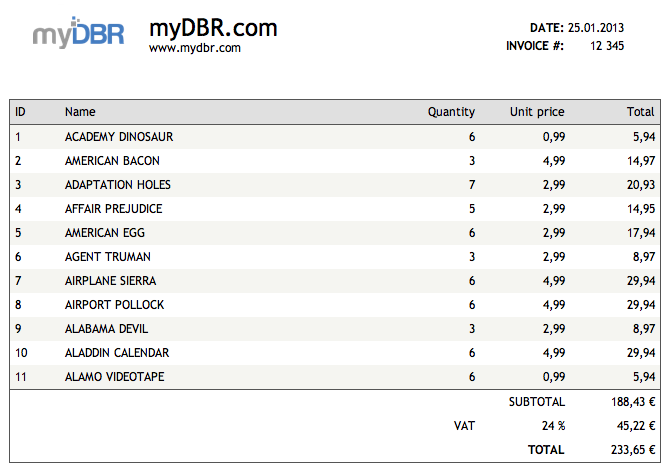
You can add linked reports to template elements. If you attach multiple reports to the elements and need a report menu selection, you need to add a special
data element (data-reportlink="columnReference") to the template element's parent so that myDBR can attach a mousedown event to it.
create procedure sp_DBR_template_linked() begin select 'dbr.report', 'sp_DBR_linked_1', '[multi]'; select 'dbr.report', 'sp_DBR_linked_2', '[multi]'; select 'dbr.report', 'sp_DBR_linked_3', '[single]'; select 'dbr.template', '#linked_reports'; select 'Data with multiple reports' as 'multi', 'Single linked report' as 'single';
As the {#multi} may have multiple reports attached to it, we need to add data-reportlink="multi" to it's parent element. A single report does not require it.
<div data-reportlink="multi">{#multi}</div><div>{#single}</div>
We'll create a report that will generate a single table using multiple templates. Each template constructs a separate element inside the table.
The report uses two regular myDBR queries and inserts a template between them to create a unified report object.
We'll define a template that generates a row containing a single text element.
<tr>
<td colspan="7" style="padding:15px;text-align:center;border:1px solid #DDDDDD;background:#FFFCC9">{#text}</td>
</tr>
create procedure sp_DBR_Template()
begin
select 'dbr.crosstab', 'Quarter';
select 'dbr.sum', 'Items', 'Weight';
select 'dbr.hsum', 'Items', 'Weight';
-- Do not create the footer/close the table) for the table as we will add more rows
select 'dbr.resultset.options', 'skip_footer';
select
Name,
concat(year(InsertDate), ' Q',quarter(InsertDate)) as 'Quarter',
sum(Items) as 'Items',
sum(Weight) as 'Weight'
from TestTable
where quarter(InsertDate)=1 and Name<'Cordex'
group by Name, concat(year(InsertDate), ' Q', quarter(InsertDate))
order by Name;
-- Insert a template row. Do not wrap template into a div ('none'-parameter) as it will part of a table
select 'dbr.template', '#row_insert', 'none';
select 'This is the text in the middle' as 'text';
-- The rest of the table. We do not need the header as it is already created
select 'dbr.resultset.options', 'skip_header';
select 'dbr.crosstab', 'Quarter';
select 'dbr.sum', 'Items', 'Weight';
select 'dbr.hsum', 'Items', 'Weight';
select
Name,
concat(year(InsertDate), ' Q',quarter(InsertDate)) as 'Quarter',
sum(Items) as 'Items',
sum(Weight) as 'Weight'
from TestTable
where quarter(InsertDate)=1 and Name>='Cordex'
group by Name, concat(year(InsertDate), ' Q', quarter(InsertDate))
order by Name;
end
And the output of the report will show a single table:

You can also record entire report sections using dbr.record and utilize the recorded report elements as template variables.
The second parameter for the dbr.record command is the template variable where the query result is stored.
We'll create a template called "bi_box" that will serve as a dashboard element.
<div class="bi_box {#bi_width}">
<div class="bi_header {#bi_width}">
<div class="bi_header1">{#bi_header1}</div>
<div class="bi_header2">{#bi_header2}</div>
</div>
<div class="bi_data {#bi_width} {#bi_dheight}">
<div class="bi_green {#bi_show_green}"><div class="bi_green_data">{#bi_green}</div></div>
{#bi_content}
</div>
</div>
The report will utilize the template variable "bi_box" with custom CSS.
create procedure sp_DBR_dasboard()
begin
select 'dbr.css', '
body { background: #efefef}
.dashboard {
display: flex;
flex-wrap: wrap;
justify-content: flex-start;
justify-content: center;
margin-top: 20px;
}
.bi_box { text-align: left; margin-left: 10px; margin-top: 10px; box-shadow: 2px 2px 3px 0px #CCC; }
.bi_box.narrow, .bi_box .bi_data.narrow { width: 220px; }
.bi_header, .bi_data { background: white; border: 1px solid #CCC; padding: 10px; }
.bi_data { display: table-cell; vertical-align: bottom; }
.bi_header1 { color: black; font-weight: bold; font-size: 1.3em}
.bi_header2 { color: gray; padding-top: 3px }
.bi_box .small { height: 100px }
.bi_box .text { font-size: 40px; text-align: center;line-height: 80px }
.bi_box .rstable {margin-bottom: 0px;}
.bi_green_data { font-size: 24px; color: green; text-align: right; line-height: 16px}
.bi_green.no { display:none}
';
-- Wrap the dashboard elements in a flex-div
select 'dbr.html', '<div class="dashboard">';
-- Start the recording. The following query will be put into the bi_content-variable
select 'dbr.record', 'begin', 'bi_content';
select 'dbr.chart', 'column', '', 190, 90;
select 'dbr.chart.options','padding_right', -30;
select 'dbr.chart.options','padding_left', -3;
select month, value
from mydata;
-- End the recording. The chart is now in the bi_content-variable
select 'dbr.record', 'end';
-- Use the template
select 'dbr.template', '#bi_box';
-- Pass oher variables to the template
select
'narrow' as 'bi_width',
'Execution effiency' as 'bi_header1',
'By Score' as 'bi_header2',
'small' as 'bi_dheight',
null as 'bi_green',
'no' as 'bi_show_green';
-- Do the second dashboard element
select 'dbr.template', '#bi_box';
select 'dbr.colstyle', 'bi_content', '$%.2fM';
select 'dbr.colstyle', 'bi_green', '+$%.1f%';
select
revenue as 'bi_content',
growth_percent as 'bi_green',
'narrow' as 'bi_width',
'Expected Revenue' as 'bi_header1',
'This year' as 'bi_header2',
'small text' as 'bi_dheight',
'yes' as 'bi_show_green'
from mydata;
select 'dbr.html', '</div>';
end
The report will show two dashboard elements
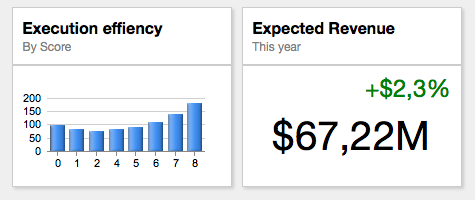
Templates can be used to create custom forms. A form can range from a custom report parameter page to more complex structures such as feedback or questionnaire forms.
For example, we will create a feedback form. This form will follow the Post/Redirect/Get pattern, where the form posts its content to a myDBR submit-report that stores the entered data. Subsequently, the user is redirected to a "Thank You" page. This pattern prevents the issue of resubmitting the same information if the user refreshes the page or uses the browser's back button.
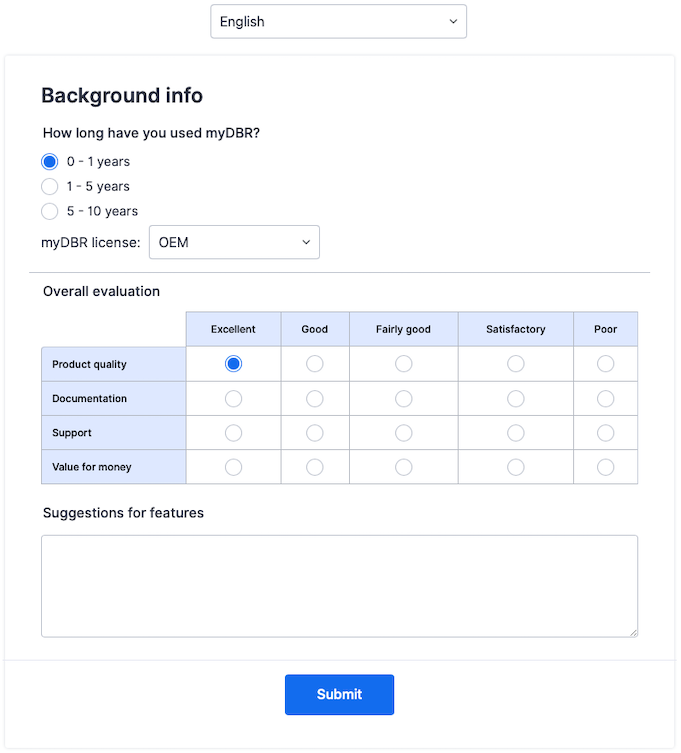
The form includes added functionality:
- The report accepts an optional parameter
lang, which is handled with the automatic parameter syntaxGET_(=GET_lang). - The report retains user-entered values by storing them in the browser's Session Storage. This allows users to choose another language (refreshing the page) or return to the page later without losing entered data. This functionality is implemented using JavaScript attached to the template.
- The report uses custom CSS for page styling.
The form template will include a template variable that is populated from the value of the dbr.report command.
<form action="{#form_action}" method="post" id="cr_form" accept-charset="utf-8">
...
</form>
The input fields in the template will have names (for example, in_license) that correspond to the variables in the submit report. When the form is submitted, the variables from the POST request are matched against the routine variables.
<select id="license" name="in_license"> <option value=""></option> <option value="oem">OEM</option> <option value="premium">Premium</option> <option value="community">Community</option> </select>
The actual report code will look like this. The plain_URL option specifies the URL for the form's submit action. The user-chosen language is passed to the submit-report so it can be used in the "Thank You"-page.
The q.css file will contain optional custom CSS (available in myDBR demo site). The q.js script sets the language select list selection to match the language set either by the lang URL parameter or by the user's myDBR preference. If you do not need additional languages in your template, you do not need this.
CREATE PROCEDURE sp_DBR_feedback( GET_lang char(5) )
BEGIN
select 'dbr.head', '<link href="internal/css/q.css" rel="stylesheet" type="text/css">';
select 'dbr.head', '<script src="internal/js/q.js"></script>';
select 'dbr.title', '';
select 'dbr.report', 'sp_DBR_feedback_submit', '[form_action]', concat('append=&i=0',f_lang_append(GET_lang)), 'plain_URL=1';
select 'dbr.template', '#feedback';
select
'' as 'form_action',
GET_lang as 'lang';
END
$$
You should set all the submit-report's parameters to "Optional" and "Do not remember", so the submit will proceed even if the user does not answer all questions. If you need fields to be mandatory, you can use the HTML5 required attribute. The submit-report stores the user values and redirects to the "Thank You"-page.
CREATE PROCEDURE sp_DBR_feedback_submit(
lang varchar(5),
in_how_long_used int,
in_database varchar(10),
in_license varchar(10),
in_product_quality tinyint,
in_documentation tinyint,
in_support tinyint,
in_value_for_money tinyint,
in_feature_suggestions text
)
begin
insert into feedback (
language,
how_long_used,
db,
license,
product_quality,
documentation,
support,
value_for_money,
feature_suggestions
)
values (
lang,
in_how_long_used,
in_database,
in_license,
in_product_quality,
in_documentation,
in_support,
in_value_for_money,
in_feature_suggestions
);
select 'dbr.redirect', 'sp_DBR_feedback_thank_you ', concat('append=&m=0&hdr=0',f_lang_append(lang));
select 'dummy';
end
The "Thank You"-report is just plain myDBR report.
The sample form itself is a localized myDBR template. Additional code at the end of the template handles the Session Storage. The FormStorage function is included in myDBR. The preserve() function stores the user values to the Session Storage when the user leaves the page. The restore() function retrieves any saved values. Finally, when the form is submitted, the Session Storage entry is deleted with the remove() function. When you use the code in your own template, the cr_form is your form ID. The form_storage_id string will be an ID for the Session Storage entry. You can use either a constant (if there is just one form) or concatenate an additional ID to the Session Storage entry ID. You can view the created storage ID in your browser's debugger.
<script>
var $form = $("#cr_form"), formSave = new FormStorage("form_storage_id");
formSave.restore($form);
window.onbeforeunload = function () {
formSave.preserve($form);
}
$form.submit(function (e) {
formSave.remove($form );
});
</script>
The q.js script looks like this:
$( document ).ready(function() {
var i, langs, l = $('input[name=lang] ').val(), select = 'select[name=lang] option';
// The URL does not have the lang-parameter
if (l=='' || l == '{#lang}') {
let multilang = {
sv: 'sv_SE',
el: 'el_GR',
de: 'de_DE',
es: 'es_ES',
nl: 'nl_NL',
it: 'it_IT',
fi: 'fi_FI'
};
// Default to lang set in myDBR, if that is not set use en_US
l = (mydbr_sorting.lang!=='' && multilang[mydbr_sorting.lang]!==undefined) ? multilang[mydbr_sorting.lang] : 'en_US';
}
langs = $.map($(select), e => $(e).val());
i = langs.indexOf(l);
// Set the select list language if a known language, otherwise default to en_US
$('select[name=lang]')[0].value = ((i<0) ? 'en_US' : langs[i]);
// Handle the language change in the select list
$('select[name=lang]').change( function() {
var url = new URL(window.location.href);
var search_params = url.searchParams;
search_params.set('lang', $(this).val());
url.search = search_params.toString();
window.location.replace(url.toString());
} );
});
You can use a recorded variable directly in a report without templates.
select 'dbr.record', 'begin', 'chart';
select 'dbr.chart', 'column', '', 200, 100;
select 'dbr.title', '';
select 'First', 1
union
select 'Second',3
union
select 'Third',5;
select 'dbr.record', 'end';
select 'Chart in a row', '{#chart}' as 'Chart';
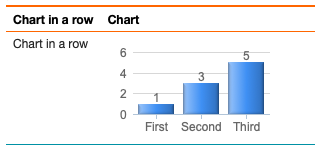
You can use templates to create your own parameter form. This gives you full control over how the parameter form for your report looks and behaves. You can view the template used on the report info page. For the parameter form, myDBR creates necessary elements and provides recorded variables for the input elements, labels, and errors if you choose to use them.
The variables available are listed below. Replace NAME with the parameter name.
-
parameter_id_NAME- input element for the variable -
label_NAME- label for the variable -
Password- Password used -
error_NAME- Will contain textparam_missingwhen user submits the form without necessary data -
submit- The default submit-button -
cancel- The optional cancel-button
If you have a report that shows a contact form, it can have following parameters:
create procedure sp_DBR_contact_form_report( inFirstName varchar(40), inLastName varchar(40), inEmail varchar(40), inWebsite varchar(40), inMessage text ) begin
Here's a sample template foe the report:
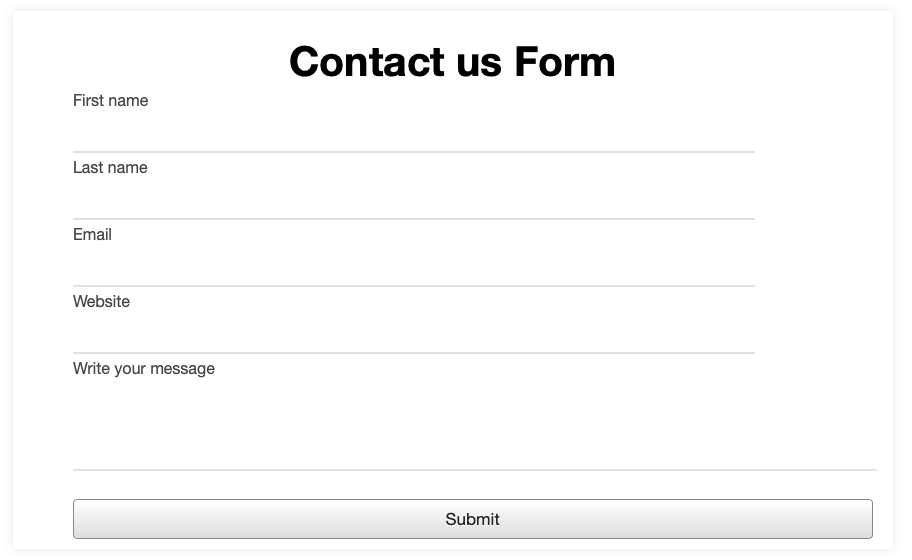
<style>
.form-wrapper {
margin: 0;
padding: 0;
outline: none;
box-sizing: border-box;
display: flex;
align-items: center;
justify-content: center;
min-height: 100vh;
padding: 10px;
}
.myform{
max-width: 800px;
background: #fff;
width: 800px;
padding: 25px 40px 10px 40px;
box-shadow: 0px 0px 10px rgba(0,0,0,0.1);
}
.myform .text{
text-align: center;
font-size: 41px;
font-weight: 600;
}
.myform form{
padding: 30px 0 0 0;
}
.myform form .form-row{
display: flex;
margin: 32px 0;
}
form .form-row input{
width: 100%;
height: 40px;
margin: 0 20px;
position: relative;
}
.input-data {
margin-top: 5px;
}
input,
.textarea textarea{
display: block;
width: 100%;
height: 100%;
border: none;
font-size: 17px;
border-bottom: 2px solid rgba(0,0,0, 0.12);
outline:none;
}
.textarea textarea{
resize: none;
padding-top: 10px;
margin-left: 20px;
}
label{
bottom: 10px;
margin-left: 20px;
font-size: 16px;
color: #444;
}
.textarea label{
width: 100%;
bottom: 40px;
background: #fff;
}
.input-data .underline{
position: absolute;
bottom: 0;
height: 2px;
width: 100%;
}
</style>
<div class="form-wrapper">
<div class="myform">
<div class="text">
Contact us Form
</div>
<div class="form-row">
<div class="input-data">
<label class="{#error_inFirstName}" for="{#parameter_id_inFirstName}">{#label_inFirstName}</label>
{#inFirstName}
<div class="underline"></div>
</div>
<div class="input-data">
<label for="{#parameter_id_inLastName}">{#label_inLastName}</label>
{#inLastName}
<div class="underline"></div>
</div>
</div>
<div class="form-row">
<div class="input-data">
<label for="{#parameter_id_inEmail}">{#label_inEmail}</label>
{#inEmail}
<div class="underline"></div>
</div>
<div class="input-data">
<label for="{#parameter_id_inWebsite}">{#label_inWebsite}</label>
{#inWebsite}
<div class="underline"></div>
</div>
</div>
<div class="form-row">
<div class="input-data textarea">
<label for="{#label_inMessage}">Write your message</label>
{#inMessage}<br>
<div class="underline"></div><br>
<div class="form-row submit-btn">
<div>
<div class="inner"></div>
{#submit}
</div>
</div>
</div>
</div>
</div>
</div>