myDBR enables exporting report data to various formats including Excel, PDF, CSV, JSON, and PHP serialized. Additional export options are available for enhanced functionality.
To export a report, you can append &export=format to the URL or use the magic report parameter inExportFormatSet. Supported export formats include:
-
xls- Excel format (old). -
xlsx- Excel format (new). Requires zip support in PHP. -
pdf- Portable Document Format (PDF) (using wkhtmltopdf). -
csv- CSV format. -
json- the result is delivered as a JSON. If the report contains multiple result sets, the resulting array is a multidimensional JSON. Only basic result sets are supported (no support for charts, cross-tables, etc). This export-format is meant for exchanging data between systems. -
xml- the result is delivered as XML. Only basic result sets are supported (no support for charts, cross tables etc). This export-format is meant for exchanging data between systems. -
sql- the result is delivered as SQL-commands. One can optionally skip the myDBR commands adding parameter '&skip_mydbr_cmds=1' to the URL. -
php_serialized- the result is delivered as a serialized PHP-array. Supports only one result set. Only basic result sets are supported (no support for charts, cross-tables, etc). This export-format is meant for exchanging data between systems.
For JSON data, additional URL parameters can be used to define the JSON format used.
-
default- json array -
&json_force_object=1- json object -
&json_object_array=1- json object array
Commands
dbr.export.options - Set export optiondbr.wkhtmltopdf - Pass command line parameters to wkhtmltopdf commanddbr.calc.excel - Define an Excel native formula for a columndbr.blob - Read file from the databasedbr.export.json - Keeps the JSON formatted column as JSON in JSON export
Syntax
select 'dbr.export.options', option, value
select 'dbr.wkhtmltopdf', command_line_parameters
select 'dbr.calc.excel', ColumnReference, excel_formula
select 'dbr.blob', file_extension, filename
select 'dbr.export.json', ColRef [, ColRef...]]
Export options
-
orientation- Set page orientation ('landscape', 'portrait') in PDF and Excel. Use this in the first result set only. The export document can have only one orientation -
paper_size- Set page size PDF and Excel. See the list below for different options -
zoom_scale- Set PDF/Excel zoom scale (value 50 is 50% zoom) -
gridlines- Disable/enable Excel gridlines -
font- Set font used in Excel -
font_size- Set font size in pixels used in Excel -
autosize- Turn Excel autosize on / off. Will try to fit the output into a cell -
pdf- With value 'weasyprint', myDBR uses weasyprint PDF generation insted of wkhtmltopdf -
stylesheet, file- Override defaultuser/weasyprint.css. File is relative to myDBR root -
pagebreak- Will produce a page break in PDF document and in the Excel worksheet -
worksheet- Will create a new worksheet with a given name (value) in Excel -
position- Will place the object into a given position. Example position is "C6". -
disable- Disable the chosen export types. Will get a comma-separated list of disabled export types (pdf, excel) -
direct_mode- Reduce memory consumption and speeds up export by using reduced functionality for Excel and CSV (suitable for plain tables). -
debug- Will display wkhtmltopdf command and the generated HTML file for debugging possible errors in user-generated HTML as wkhtmltopdf may fail to produce PDF from erroneous HTML -
header.title- Define PDF export header title -
header.title.style- Define PDF export header title CSS style -
include_image- Defines whether charts are included in the Excel export -
csv.delimiter- Allows setting a CSV delimiter on a per report basis -
csv.decimal_point- Allows setting a CSV decimal_point on a per report basis -
csv.enclosure- Allows setting a CSV enclosure on a per report basis -
csv.date_format- Allows setting a CSV date_format on a per report basis -
csv.time_format- Allows setting a set CSV time_format on a per report basis -
csv.charset- Allows setting CSV charset on a per report basis -
csv.line_ending- Allows setting CSV line_ending on a per report basis -
csv.header- Allows setting CSV header visibility on a per report basis -
csv.enclose_string_with_leading_or_trailing_space- Allows setting CSV export quotes strings with leading or trailing_space -
csv.linefeed_between_resultsets- If the report contains multiple result sets, this will determine if the result sets are separated with linefeed -
csv.use_bom_in_utf- Use BOM (Byte order mark) in the CSV file -
csv.skip_formatting- Ignore column formatting in CSV export -
csv.filename_extension- Change the CSV export file's extension -
csv.strip_tags- Strip tags in csv export -
excel.aggregate_formula, 1/0- Enable/disable Excel native formulas in aggregate summary rows -
xml.declaration- Define the XML declaration -
xml.header- Define additional header tags -
xml.root_tag- Defines the XML root tag. If not defined, a generic "report" is used -
xml.tag_attributes comma_separated_colreflist- Turns values to data attributes. The parameter is a comma-separated list of column references -
xml.element_wrapper column_to_wrap, wrapper_tag, wrapper_attributes, replacement_tag- Wraps element with new element -
xml.compatibility_mode, 1- Use old, pre myDBR 4.0, XML format -
filename- define the export file within the report -
colwidths- Define the Excel column widths in pixels -
formula- Define an Excel formula in a cell. Format: 'formula:A2'[, 'colsyle'] or 'formula:ColumnReference'[, 'colsyle'] -
position.row row- Set Excel export row for result set (select 'dbr.export.options', 'position.row', 1;) -
position.column Column- Set Excel export column for result set (select 'dbr.export.options', 'position.column', 'E';) -
position.row.add nbr_of_rows- Move result set nbr_of_rows-rows lower (select 'dbr.export.options', 'position.row.add', 3;) -
position.column.add nbr_of_columns- Move result set nbr_of_column-columns to right (select 'dbr.export.options', 'position.column.add', 2;) -
tab_title.hide- Do not show tab titles in Excel export. Use this in first result set only. -
content-disposition.xxx, 'attachment' | 'inline'- Set export Content-Disposition header to either 'attachment' or 'inline'. You can also use URL parameter 'content-disposition' with same options. Determines whether the report will be shown in the browser (inline) or downloaded as a file (attachment).
See also defaults.php for more options.
Available page sizes for PDF (wkhtmltopdf) export:
- A0 (841 x 1189 mm)
- A1 (594 x 841 mm)
- A2 (420 x 594 mm)
- A3 (297 x 420 mm)
- A4 (210 x 297 mm, 8.26 x 11.69 inches)
- A5 (148 x 210 mm)
- A6 (105 x 148 mm)
- A7 (74 x 105 mm)
- A8 (52 x 74 mm)
- A9 (37 x 52 mm)
- B0 (1000 x 1414 mm)
- B1 (707 x 1000 mm)
- B2 (500 x 707 mm)
- B3 (353 x 500 mm)
- B4 (250 x 353 mm)
- B5 (176 x 250 mm, 6.93 x 9.84 inches)
- B6 (125 x 176 mm)
- B7 (88 x 125 mm)
- B8 (62 x 88 mm)
- B9 (33 x 62 mm)
- B10 (31 x 44 mm)
- C5E (163 x 229 mm)
- Comm10E (105 x 241 mm, U.S. Common 10 Envelope)
- DLE (110 x 220 mm)
- Executive (7.5 x 10 inches, 190.5 x 254 mm)
- Folio (210 x 330 mm)
- Ledger (431.8 x 279.4 mm)
- Legal (8.5 x 14 inches, 215.9 x 355.6 mm)
- Letter (8.5 x 11 inches, 215.9 x 279.4 mm)
- Tabloid (279.4 x 431.8 mm)
Note that you can also use wkhtmltopdf options like --page-height and --page-width to define custom page sizes.
Available page sizes for Excel export:
- 6_3_4_ENVELOPE
- A2_PAPER
- A3
- A3_EXTRA_PAPER
- A3_EXTRA_TRANSVERSE_PAPER
- A3_TRANSVERSE_PAPER
- A4
- A4_EXTRA_PAPER
- A4_PLUS_PAPER
- A4_SMALL
- A4_TRANSVERSE_PAPER
- A5
- A5_EXTRA_PAPER
- A5_TRANSVERSE_PAPER
- B4
- B4_ENVELOPE
- B5
- B5_ENVELOPE
- B6_ENVELOPE
- C3_ENVELOPE
- C4_ENVELOPE
- C5_ENVELOPE
- C65_ENVELOPE
- C6_ENVELOPE
- C
- D
- DL_ENVELOPE
- E
- EXECUTIVE
- FOLIO
- GERMAN_LEGAL_FANFOLD
- GERMAN_STANDARD_FANFOLD
- INVITE_ENVELOPE
- ISO_B4
- ISO_B5_EXTRA_PAPER
- ITALY_ENVELOPE
- JAPANESE_DOUBLE_POSTCARD
- JIS_B5_TRANSVERSE_PAPER
- LEDGER
- LEGAL
- LEGAL_EXTRA_PAPER
- LETTER
- LETTER_EXTRA_PAPER
- LETTER_EXTRA_TRANSVERSE_PAPER
- LETTER_PLUS_PAPER
- LETTER_SMALL
- LETTER_TRANSVERSE_PAPER
- MONARCH_ENVELOPE
- NO10_ENVELOPE
- NO11_ENVELOPE
- NO12_ENVELOPE
- NO14_ENVELOPE
- NO9_ENVELOPE
- NOTE
- QUARTO
- STANDARD_1
- STANDARD_2
- STANDARD_PAPER_1
- STANDARD_PAPER_2
- STANDARD_PAPER_3
- STATEMENT
- SUPERA_SUPERA_A4_PAPER
- SUPERB_SUPERB_A3_PAPER
- TABLOID
- TABLOID_EXTRA_PAPER
- US_STANDARD_FANFOLD
myDBR supports wkhtmltopdf if installed on the server. wkhtmltopdf uses the Webkit rendering engine to convert content to PDF. Please refer to the Optional installations section for instructions on installing wkhtmltopdf on your server.
When wkhtmltopdf is installed, PDF exports will support all HTML and JavaScript code generated (including with dbr.html).
By default, wkhtmltopdf exports use a header defined by mydbr/user/export_header.php as the '--header-html' option in wkhtmltopdf. You can override this option using the parameter dbr.wkhtmltopdf to define a custom export header. Leaving the '--header-html' option empty will result in no header being used.
myDBR supports WeasyPrint if installed on the server. WeasyPrint is a visual rendering engine for HTML and CSS that can export to PDF. Please see the WeasyPrint documentation for instructions on installing WeasyPrint on your server.
WeasyPrint handles pure HTML to PDF conversion and does not execute JavaScript code.
WeasyPrint headers and footers are defined by a CSS file (by default mydbr/user/weasyprint.css), which can be overridden using the stylesheet option.
select 'dbr.export.options', 'orientation', 'landscape'; select 'dbr.export.options', 'paper_size', 'A3_EXTRA_PAPER'; select 'dbr.export.options', 'zoom_scale', 50; select 'dbr.export.options', 'font', 'Verdana'; select 'dbr.export.options', 'font_size', 11; select 'dbr.export.options', 'autosize', 0; /* Turn off autosize */ select 'dbr.export.options', 'pagebreak', 1; select 'dbr.export.options', 'disable', 'pdf,excel'; select 'dbr.wkhtmltopdf', "--header-html ''"; /* Do not use header in export using wkhtmltopdf */
The report format can also be controlled using the magic parameter inExportFormatSet. This allows the user to choose the output format for the report without requiring any changes to the report code.
create procedure sp_DBR_production_summary`( inCategory tinyint, inExportFormatSet varchar(4) ) begin -- ...report content end
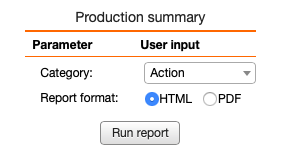
You can use Excel calculations in Excel export.
select 'dbr.calc', 'total', '[A]*[B]'; select 'dbr.calc.excel', 'total', '=indirect(address(row(),column()-2))*indirect(address(row(),column()-1))'; select 10 as 'A', 20 as 'B', null as 'total';
The export feature may consume a significant amount of memory, especially when exporting complex Excel documents. If you encounter issues with the export functionality, consider increasing the 'memory_limit' parameter in php.ini. Refer to the error message indicating the required memory for guidance.
The generated XML file includes all result sets from the query. Below is an example XML report and its output:
select 'dbr.export.options', 'xml.declaration', '<?xml version="1.0" encoding="utf-8"?>'; select 'dbr.export.options', 'xml.root_tag', 'dataroot xmlns:od="urn:schemas-microsoft-com:officedata" xmlns:xsi="http://www.w3.org/2000/10/XMLSchema-instance" xsi:noNamespaceSchemaLocation="filmlist.xsd"'; /* Will define the result set name in XML */ select 'dbr.resultclass', 'films'; /* Use these two columns as attributes */ select 'dbr.export.options', 'xml.tag_attributes', 'id', 'release_year'; /* Name the row in XML */ select 'dbr.rowclass', 'rowclass'; /* Do not show the rowname as data */ select 'dbr.hidecolumn', 'rowclass'; select 'dbr.export.options', 'xml.element_wrapper', 'pr_phone', 'phone', 'type="PRPhone"', 'phonenumber'; select 'dbr.export.options', 'xml.element_wrapper', 'production_phone', 'phone', 'type="ProductionPhone"', 'phonenumber'; select film_id as 'id', title as 'Title[filmtitle]', description, release_year, last_update, 'film' as 'rowclass', pr_phone, production_phone from mydata.film;
You can define the result set's name using the dbr.subtitle command. If none is provided, myDBR will generate one automatically. Column attribute names and data types are defined by the report. For instance, in the example, the column name 'title' has been changed to 'filmtitle'.
<?xml version="1.0" encoding="utf-8"?>
<dataroot xmlns:od="urn:schemas-microsoft-com:officedata" xmlns:xsi="http://www.w3.org/2000/10/XMLSchema-instance" xsi:noNamespaceSchemaLocation="filmlist.xsd">
<film id="1" release_year="2006">
<filmtitle>ACADEMY DINOSAUR</filmtitle>
<description>
A Epic Drama of a Feminist And a Mad Scientist who must Battle a Teacher in The Canadian Rockeless
</description>
<last_update>2010-08-18T10:22:10</last_update>
</film>
<film id="2" release_year="2007">
<filmtitle>AMERICAN BACON</filmtitle>
<description>Newly released film</description>
<last_update>2010-09-23T15:22:55</last_update>
<phone type="PRPhone">
<phonenumber>+1-202-555-0120</phonenumber>
</phone>
<phone type="ProductionPhone">
<phonenumber>+1-202-555-0156</phonenumber>
</phone>
</film>
</dataroot>
By default, a myDBR report uses JSON arrays as the JSON format. You can change the default format using the extra URL parameters json_force_object and json_object_array. To change the default JSON format to object format, add the following line:
$mydbr_defaults['export']['json']['force_object'] = true;
Sample report:
select film_id, title, release_year from film f limit 0,2;
The default JSON export format is a JSON array:
[
[
1,
"ALAMO VIDEOTAPE",
2006
],
[
1,
"ALASKA PHANTOM",
2006
]
]
Adding &json_object_array=1 to the URL changes the format to JSON object format:
{
"0": {
"film_id":1,
"title":"ALAMO VIDEOTAPE",
"release_year":2006
},
"1": {
"film_id":2,
"title":"ALASKA PHANTOM",
"release_year":2006
}
}
Adding &json_force_object=1 to the URL changes the format to JSON object array:
[
{
"film_id":1,
"title":"ALAMO VIDEOTAPE",
"release_year":2006
},
{
"film_id":2,
"title":"ALASKA PHANTOM",
"release_year":2006
}
]
myDBR retains JSON columns in the query, enabling the creation of hierarchical JSON structures. For example, in MySQL/MariaDB:
select f.film_id, f.title, JSON_ARRAYAGG(JSON_OBJECT('id', fa.actor_id, 'name', concat(a.first_name,' ', a.last_name))) as 'actors'
from film f
join film_actor fa on fa.film_id=f.film_id
join actor a on a.actor_id=fa.actor_id
where f.film_id between 2 and 3
group by f.film_id, f.title;
Will produce JSON:
{
"0": {
"film_id": 2,
"title": "AMERICAN BACON'abc",
"actors": {
"0": {
"id": 19,
"name": "BOB FAWCETT"
},
"1": {
"id": 85,
"name": "MINNIE ZELLWEGER"
}
}
},
"1": {
"film_id": 3,
"title": "ADAPTATION HOLES",
"actors": {
"0": {
"id": 2,
"name": "NICK WAHLBERG"
},
"1": {
"id": 19,
"name": "BOB FAWCETT"
},
"2": {
"id": 24,
"name": "CAMERON STREEP"
}
}
}
}
SQL Server and Sybase do not have native JSON data types, but they can store and convert data to JSON format. To take advantage of JSON functionality, you need to inform myDBR that the result set will be in JSON format. Optionally, the 'format' parameter for the json-option can be used to format the JSON when displaying it in HTML.
select 'dbr.resultset.options', 'json', 'format'
select co.*, ci.*
from country co
join city ci on ci.CountryCode=co.Code
where co.name in ('United States', 'Netherlands')
for JSON AUTO
Will produce JSON:
[
{
"Code": "NLD",
"Name": "Netherlands",
"Continent": "Europe",
"Region": "Western Europe",
"SurfaceArea": 41526,
"IndepYear": 1581,
"Population": 15864000,
"LifeExpectancy": 78.3,
"GNP": 371362,
"GNPOld": 360478,
"LocalName": "Nederland",
"GovernmentForm": "Constitutional Monarchy",
"HeadOfState": "Beatrix",
"Capital": 5,
"Code2": "NL",
"ci": [
{
"ID": 5,
"Name": "Amsterdam",
"CountryCode": "NLD",
"District": "Noord-Holland",
"Population": 731200
},
{
"ID": 6,
"Name": "Rotterdam",
...
With the formula-option, you can add an Excel formula to a cell for exports. This command accepts both direct cell references or it can be attached to an existing query column via ColumnReference.
A direct cell reference formula takes an Excel cell reference and a formula as parameters. An optional columnstyle can also be applied.
select 'dbr.export.options', 'formula:A10','=A5*2', '# ##0';
With ColumnReference a calculation can be added to an existing result set.
/* For Excel output */ select 'dbr.export.options', 'formula:[Calculated]','=INDIRECT(ADDRESS(ROW(),COLUMN()-1))*2', '# ##0'; /* For HTML output */ select 'dbr.calc', 'Calculated', '[value]*2'; select ID, value, null as 'Calculated'; from mydata;
When performing large exports (>10,000 rows), using CSV export is generally faster than Excel. Excel documents, which are internally zipped XML files, are more resource-intensive.
If your report involves a simple export of a table, you can optimize performance by using the direct_mode option. This skips most of the myDBR code checks (like crosstabs), resulting in faster exports.
A direct cell reference formula takes an Excel cell reference and a formula as parameters. Optional column styles can also be applied.
select 'dbr.export.options', 'direct_mode',1;
Sample export times on a large export (50,000 rows with 12 columns):
| Format | Time |
|---|---|
| Excel | 2m 51s |
| Excel direct_mode | 2m 14s |
| CSV | 35s |
| CSV direct_mode | 11s |