Commands
dbr.title - Set the report title. By default, the report's title is the report's namedbr.subtitle - Give a name to the result set in a reportdbr.text - Insert a free text element to the report
Syntax
select 'dbr.title', 'Title text'
select 'dbr.subtitle', 'Subtitle text'
select 'dbr.text', 'Text' [, 'class']
By default, a report shows the report's name (a name given when added to myDBR) as a title. It can be changed with the dbr.title command. Typically, report parameters are included in the title.
If you have multiple result sets in the report, you may want to give them a title. This can be done using the dbr.subtitle command.
You can use dbr.text to insert a text element into the report.
Carriage returns in the text element are converted to HTML <BR> elements.
You are free to include HTML formatting in the text. The optional 'class' parameter defines the CSS style
used for the text. If none is given, a default div.dbr_textbox is used. You can define custom styles in user/userstyle.css.
create procedure sp_DBR_Titles(inFromDate date, inToDate date)
begin
select 'dbr.title', concat('Date range: ', inFromDate, ' - ', inToDate );
select 'dbr.subtitle', 'Film Categories';
select name, last_update
from mydb.category
where last_update between inFromDate and inToDate;
select 'dbr.subtitle', 'Languages';
select name, last_update
from mydb.language
where last_update between inFromDate and inToDate;
end
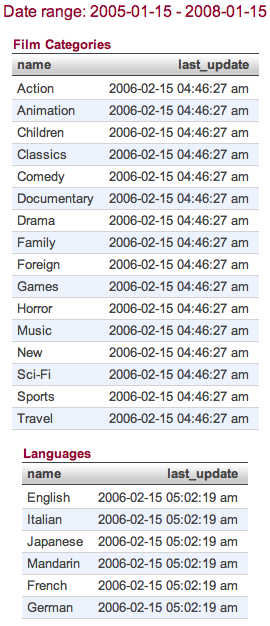
select 'dbr.text', 'Default text'; select 'dbr.text', "'box'-style textbox", 'box'; select 'dbr.text', "'comment'-style textbox", 'comment';
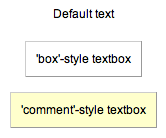
If you wish to add your own text styles, add the CSS definition to user/userstyle.css.